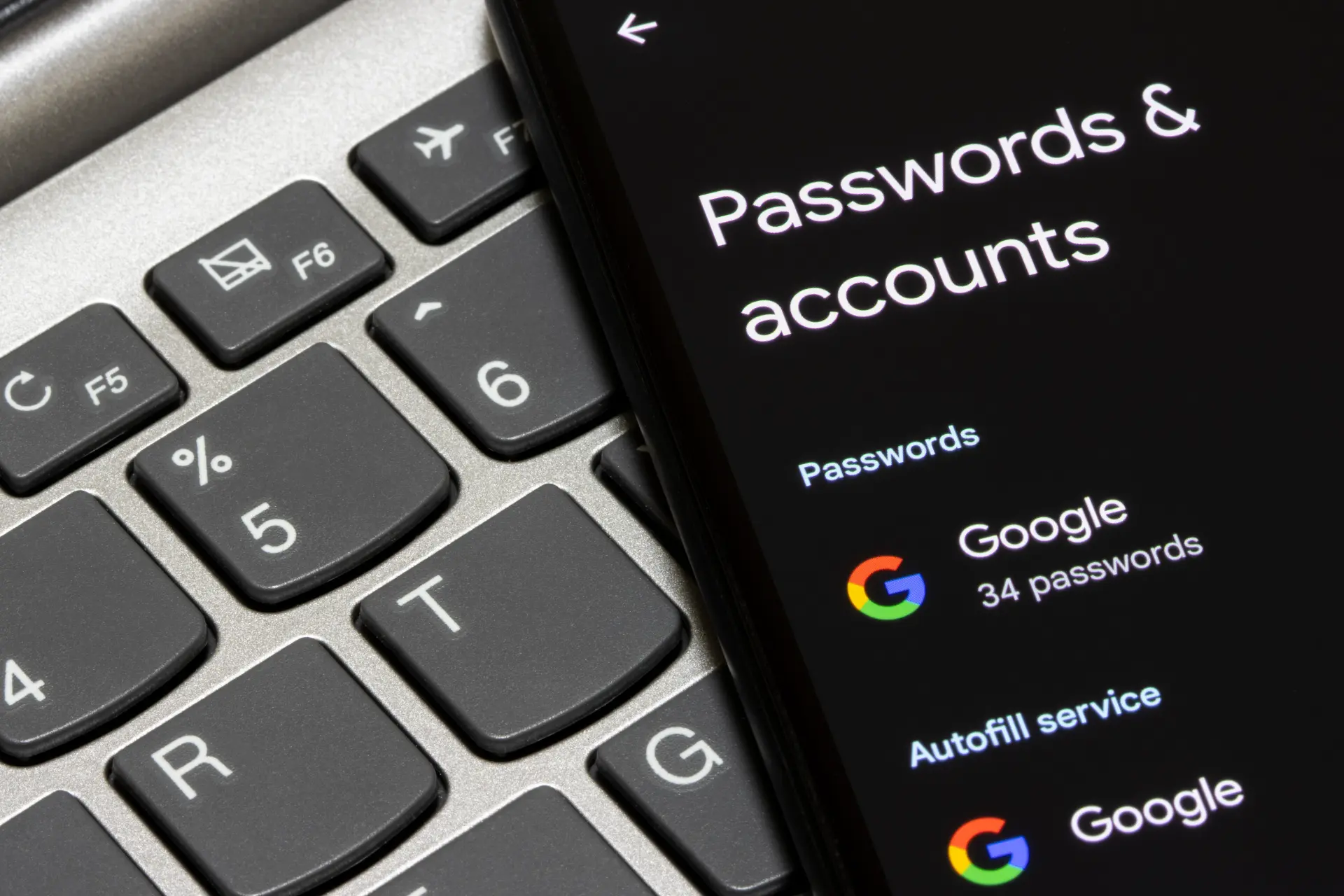Table of contents
- Why you might want to delete a Google account
- Before deleting: back up your data with Google Takeout
- Checklist before you start (to avoid mistakes)
- Before deleting: back up your data with Google Takeout
- How to delete a Google account from a PC
- How to delete a Google account from an Android phone
- How to delete Gmail without deleting the entire Google account
- How to delete a Google account from an iPhone
- What happens after deleting a Google account
- Deleting a child’s Google account with Family Link
- Practical tips to avoid losing access
Have you ever wondered how to delete a Google account or how to remove a Google account from a device without deleting it? You’re not alone. Every day, millions of people type into search engines queries like how to delete a Google account or how to delete a Google account from a phone, showing just how common this issue is.
A Gmail account is not just an email inbox: it’s the key to countless services, from your Android smartphone to photo backups, from Google Drive documents to your YouTube history. That’s why knowing how to manage it correctly is essential, especially if you want to delete it permanently or just disconnect it from one device.
In this complete guide, we’ll cover every possible case, with clear explanations and practical steps to solve the issue with ease.
Why you might want to delete a Google account
Before diving into the technical steps, it’s worth asking: why would someone need to delete a Google account? The reasons can vary.
Some people have created multiple accounts and want to simplify credential management. Others decide to delete it permanently for privacy reasons, perhaps after changing their email address or switching to different services.
Another common scenario is when someone changes their Android smartphone and only wants to know how to remove a Google account from a device without deleting it, so they can keep their data intact but stop unwanted syncing.
In all these cases, the procedure is safe and causes no problems, as long as you know the consequences of each choice and above all, download your data before proceeding.
Delete or remove: know the difference before doing anything
Before taking action, let’s clarify the key concept:
- Delete
Erase the account from Google’s servers. It’s permanent (aside from a very short recovery window). You lose Gmail, Drive, Photos, Calendar, Play Store, purchases, histories everything tied to that email address. This is the option if you truly want to delete your account from Google’s ecosystem. - Remove
Disconnect the account from a single device. The profile stays active, but that Android smartphone or Android device stops syncing it. This is the practical answer to the question of how to remove a Google account from a device without deleting it.
If your goal is to sell, gift, or reset a phone, removing the account from that device is usually enough; if you’ll never use that email address again, then it makes sense to consider how to delete a Google account completely.
Checklist before you start (to avoid mistakes)
To go from theory to practice without surprises, follow this mini-checklist:
- Decide on the right action
Do you need local removal or server-side deletion? Clarify this first. - Check linked services
Gmail, Drive, Photos, YouTube, Play Store purchases, apps using “Sign in with Google.” If you delete, they’re gone. - Back up your data
Use Google Takeout to download your data (emails, photos, documents, contacts, etc.). - Update recovery contacts
Phone number and backup email: if the system asks for confirmation, you’ll receive the codes. - Check payments/subscriptions
Transfer payment methods or cancel subscriptions tied to the account you plan to remove or delete. - Check connected devices
Log out of browsers and apps where that account is active to avoid conflicts. - Save two-factor authentication codes
If you use a 2FA app, export the codes before deleting: after deleting the account, you won’t be able to regenerate them.
Done with the checklist? Good now you’re ready to go step by step.
Before deleting: back up your data with Google Takeout
One of the most common mistakes is rushing to delete your account without considering that photos, contacts, emails, documents, and much more will vanish with it. Google provides a tool called Google Takeout, which lets you export everything linked to your profile.
How Google Takeout works
- Go to takeout.google.com.
- Sign in with the email address of the account you want to delete.
- Select the data you want to save: Gmail, Drive, Photos, Contacts, etc.
- Click Next and choose the export file format.
- Start the process and wait for the email with the download link.
This step is crucial. Once an account is deleted, the data cannot be recovered. So the advice is: after saving your data, you can proceed stress-free.
How to delete a Google account from a PC
If you’ve decided to delete your account permanently, you can easily do so from a computer.
Step-by-step procedure
- Go to myaccount.google.com.
- Click Manage your account.
- Go to the Data & privacy section.
- Scroll down to More options > Delete your Google Account.
- Select the option Delete account.
- Enter your password to confirm.
- Google will show a summary of all linked services.
- Accept the terms and click Delete account.
At this point, the account will be deleted. You’ll no longer be able to access Gmail, Drive, Photos, or any other service tied to that email address.
How to delete a Google account from an Android phone
The most common question remains: how to delete a Google account from a phone? The process is simple, but you need to distinguish two cases.
Case 1: permanent deletion
- If you really want to erase it forever:
- Open your Android device settings.
- Go to Google.
- Tap Manage your Google Account.
- Open the Data & privacy tab.
- Scroll until you find Delete account.
- Confirm by entering your password.
Case 2: removal from the device without deletion
If you just want to remove a Google account from the phone but keep it active elsewhere:
- Open your phone’s settings.
- Go to Accounts & sync (may vary by model).
- Select the account you want to disconnect.
- Tap Remove account.
This way, the account will no longer be on the phone, but will remain valid and usable from a PC or other devices.
How to delete Gmail without deleting the entire Google account
Sometimes, you only want to remove the Gmail service without touching everything else.
- Go to myaccount.google.com.
- Access Settings.
- Go to Data & privacy.
- In Delete a Google service, you’ll find the option to remove just Gmail.
- You’ll need to choose an alternate email address to access the remaining services.
This way, you delete Gmail but can still use Drive, Photos, and everything else.
How to delete a Google account from an iPhone
Managing Google accounts on iPhone is also important.
- Go to Settings.
- Scroll to Mail or Accounts.
- Select the Gmail account you want to remove.
- Tap Delete account.
In this case, the account isn’t deleted from Google’s servers, only removed from your iPhone.
What happens after deleting a Google account
Once the deletion procedure is complete, several things happen:
- You lose access to Gmail and can’t receive emails at that email address.
- Photos in Google Photos are deleted.
- Documents in Drive disappear.
- Subscriptions tied to that account are canceled.
- On your Android device, you may no longer be able to use apps like the Play Store.
That’s why it’s always recommended to make a backup and, if possible, add a second Google account to your device before deleting one.
Deleting a child’s Google account with Family Link
Managing children’s accounts always requires extra care, for both legal and security reasons. Google created Family Link, a system that allows parents to create and monitor a Google account for children under 13 (or the minimum age in your country).
When asking how to delete a child’s Google account, you cannot use the same procedure as for an adult. Control lies with the parent’s profile: without the guardian’s authorization, the child’s account cannot be deleted or freely managed.
Why you might want to delete your child’s account
Reasons vary:
- The child has grown up and should create an independent account.
- You no longer want to use Google services for their digital management.
- You want to reduce online exposure and suspend their presence on linked services (Gmail, YouTube, Drive).
- You created a test or duplicate account and want to delete it.
In any case, the process is safe but permanent: once deleted, all the child’s data disappears. That’s why the rule still applies download your data before taking the step.
How to back up a child’s account data
Even for child profiles, you can use Google Takeout.
- Access the Family Link panel with your parent account.
- Select the child’s profile.
- Go to the Data management section.
- Export contents: emails, documents, photos.
- Files will be sent to the parent’s email address for download.
This step is essential: if the child has used Gmail for school emails or Google Photos to save images, all would be lost after deleting the account.
Steps to delete a child’s Google account
Here are the detailed steps:
- Open Family Link on your Android or iPhone.
- If you don’t have the app, download it from the Play Store or App Store.
- Sign in with your parent account.
- Select the child’s profile.
- You’ll see a dashboard with several options: usage time, allowed apps, history, and more.
- In the dashboard, go to Manage settings > Account info.
- Scroll to find the option Delete account.
- Google will remind you of the consequences: no more access to Gmail, Drive, Photos, or other services.
- Confirm your choice with your parent password.
- If requested, enter a verification code received via SMS or email.
- The child’s account will be permanently deleted.
What happens after deletion
- All data (emails, photos, documents) is erased from Google’s servers.
- The child can no longer access Android devices or Chrome with that account.
- Play Store purchases or subscriptions linked to the account are gone.
- If the account was linked to a school through Google Workspace for Education, deletion may affect school platforms (check with the institution).
Alternatives to permanent deletion
Before deleting, consider whether you just need to:
- Remove the child’s Google account from a device (but keep it active for future use).
- Convert the child’s account into a standard account when they turn 13. Google sends notifications that allow this automatic transition without losing data.
This second option is often the most useful: it lets the teenager keep their history of emails, documents, and photos, while moving to a self-managed profile.
Practical tips to avoid losing access
Many users discover too late that deleting an account causes more complications than expected. To avoid surprises:
- Always set a recovery email address.
- Keep a phone number updated for verification.
- Make regular backups with Google Takeout.
- Consider whether simply removing a Google account from a device is enough instead of deleting it entirely.
By doing so, you’ll face no problems in the future.