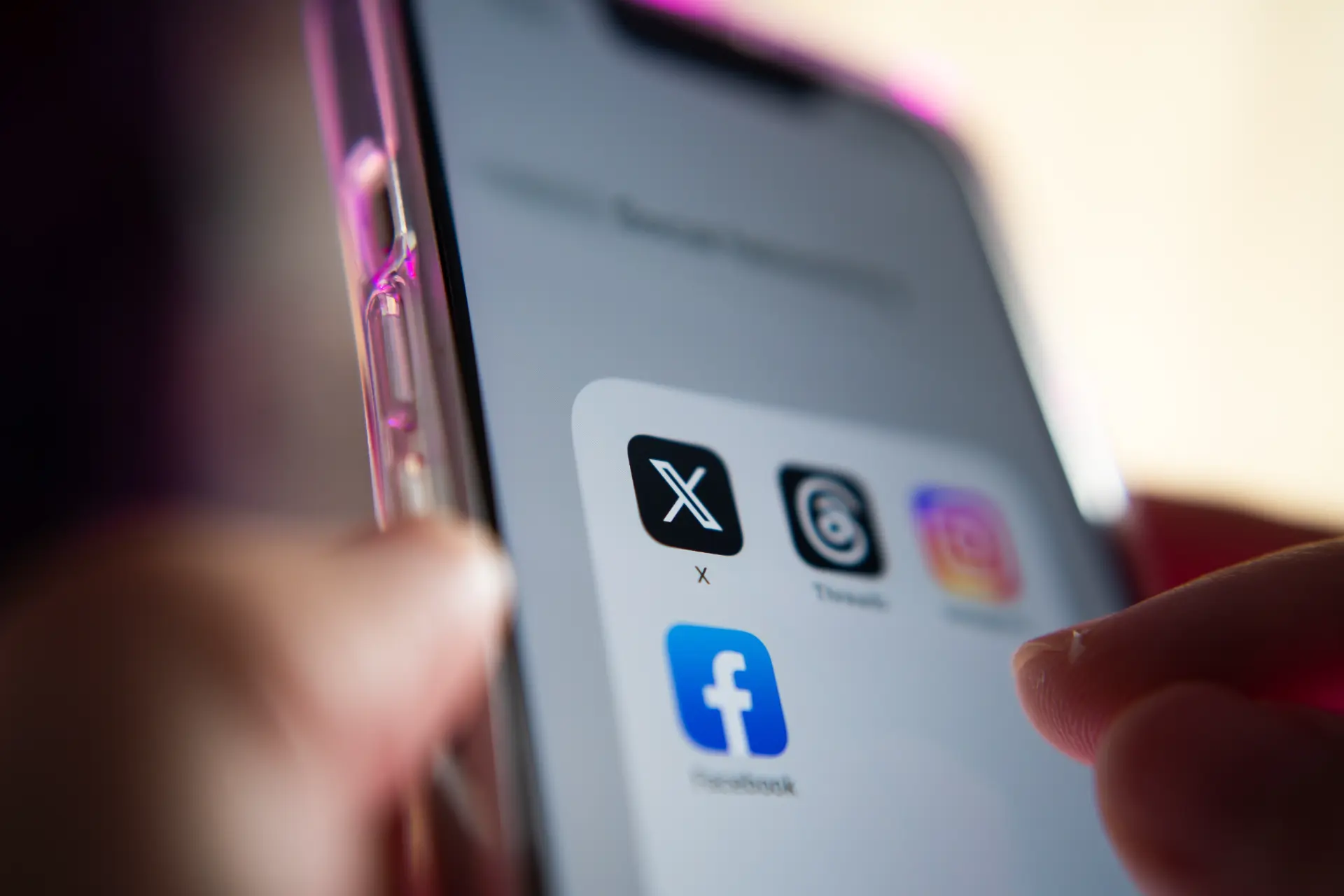Table of contents
- What is phishing on Facebook?
- Why does Facebook block accounts for phishing?
- How to unlock a Facebook account blocked for phishing
- How to contact Facebook for a blocked account
- How to prevent it from happening again
- What if the account is permanently deleted?
- Protect your account: a final checklist
In recent days, many users have reported having their Facebook accounts blocked due to phishing. Typically, after receiving official-looking (but fake) messages or falling victim to a scam, their Facebook profile gets automatically deactivated by Meta for violating security policies.
This often causes alarm or even panic.
This article explains step by step how to recover a blocked Facebook account, how to contact Facebook about it, and most importantly how to prevent it from happening again, along with other useful information.
What is phishing on Facebook?
Phishing is a technique used by cybercriminals to trick victims into giving up personal information such as emails, passwords, phone numbers, or access codes. On social media platforms like Facebook, these attacks often come in the form of fake direct messages or notifications that look as though they are from the platform itself.
Example
You might receive a notification stating: “Your Facebook account will be permanently deleted within 24 hours due to policy violations.” This creates urgency and pressures users into clicking malicious links and entering personal information on fraudulent websites. Once attackers gain access, they can send spam or scams to other users, continuing the chain. At this point, Meta may block the account suspected of fraudulent activity.
Why does Facebook block accounts for phishing?
When the system detects that your Facebook profile is exhibiting suspicious behaviors, such as the automatic sending of phishing links or unauthorized changes to personal information, it may automatically intervene by temporarily or permanently blocking the Facebook account.
The main reasons are:
- Violation of Meta’s security policies
- Compromised profile by third parties
- Reports from other users
- Suspicious interactions with fraudulent pages from unrecognized IP addresses
How to unlock a Facebook account blocked for phishing
If your Facebook account has been blocked for phishing, it is essential to act quickly. Here are the steps to follow:
1. Visit the official support page
Go to facebook.com/hacked and follow the guided process. Here you can report that your account has been compromised.
2. Verify your identity
Facebook may require you to:
- Enter your email or phone number
- Upload a valid ID document
- Confirm recent activity (messages sent, comments posted, etc.)
This step is crucial to prove you are the legitimate account owner.
3. Reset your password
Once access is restored, immediately change your password and check logged-in devices. Remove any that look suspicious.
4. Enable two-factor authentication (2FA)
To avoid new blocks, we recommend enabling two-factor authentication (2FA). This feature protects your Facebook account even if someone discovers your password.
5. Review and update your security settings
Double-check:
- Recovery email
- Phone number
- Apps connected to your Facebook account
- Locations of recent logins
How to contact Facebook for a blocked account
Facebook does not provide phone or direct email support. Instead, use the official support channels:
- Meta Help Center
- Contact forms for specific issues
- Reporting the problem through another Facebook account
Alternatively, if your profile is linked to a business, you can:
- The Meta Business Help page if your profile is linked to a business
- The official Twitter/X profile @Meta for urgent public reports
How to prevent it from happening again
To prevent your social profile from being blocked again:
- Never click suspicious links from messages, emails, or comments
- Always check the website URL before entering personal data
- Never share passwords or codes with strangers
- Be wary of urgent messages like “Your account will be deleted in 24 hours”
- Trust only emails coming from @facebook.com
What if the account is permanently deleted?
If, after several attempts, Facebook decides your account is unrecoverable, you may receive confirmation that it has been permanently deleted. In that case:
- You will no longer have access to your Facebook profile
- All data (photos, posts, friends) will be removed
- You would need to create a new Facebook account from scratch
In serious situations, consider filing a report with the police or cybercrime authorities, especially if your data has been used to scam others or if you’ve been a victim of identity theft.
Protect your account: a final checklist
To increase the security of your Facebook account:
- Use a strong, complex password
- Enable two-factor authentication
- Remove unnecessary apps connected to your account
- Regularly review connected devices
- Keep your recovery email and phone number up to date
- Report suspicious activity immediately
- Never share account access with others
Questions and answers
- How do I know if my account was blocked for phishing?
You’ll receive a Facebook notification explaining the reason, usually tied to security policy violations. - Where can I report that my account was hacked?
Go to facebook.com/hacked to start the recovery process. - Can I contact Facebook by phone?
No. Facebook does not offer phone support — only online help channels. - How long does it take to unblock an account?
It depends on identity verification: from a few hours to several days. - If my account was permanently deleted, can I recover it?
No. Once permanently deleted, the account cannot be restored. - What do I risk if I don’t recover my account?
You lose your data, photos, connected pages, and risk your account being misused for scams. - How do I enable two-factor authentication?
Go to Settings > Security > Two-factor authentication and follow the steps. - Why am I getting login notifications from unknown devices?
You may have been a phishing or brute-force victim. Change your password and enable 2FA immediately. - What happens if I’ve already reported the incident to the police?
It may help in removing harmful content and can start an official investigation. - How can I avoid new scams?
Always check the sender, avoid suspicious links, and keep your security settings updated.