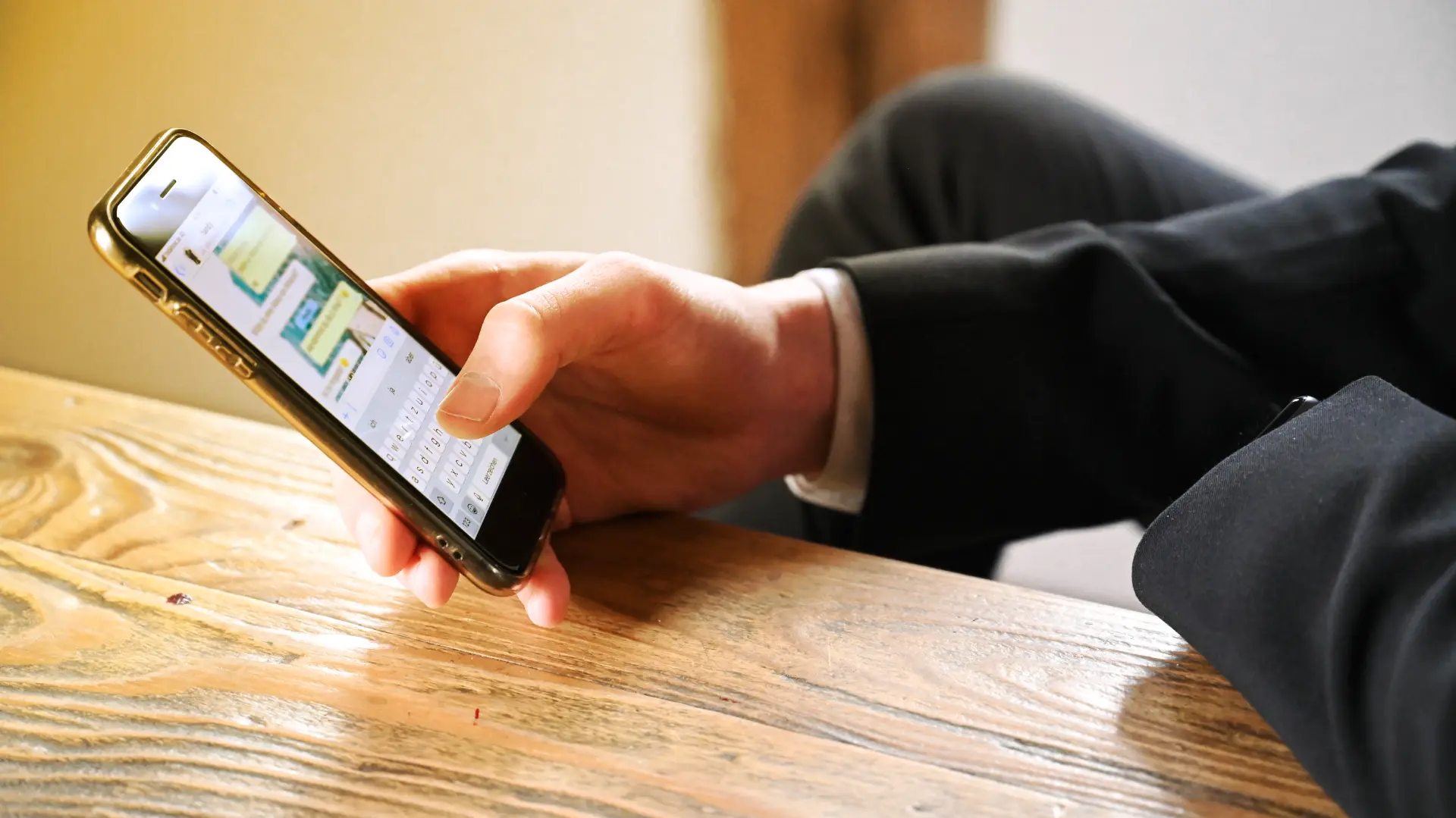Table of contents
- Why does WhatsApp take up so much space?
- Preliminary step: Backup
- How to empty WhatsApp’s hidden trash on Android
- How to empty WhatsApp’s hidden trash on iPhone
- Tips to better manage WhatsApp storage
- Can I recover deleted files?
Have you noticed that, even after deleting chats, photos, and videos from WhatsApp, your smartphone’s free space keeps shrinking? You might be surprised to know that the app still stores many media files in invisible folders, a sort of hidden trash in WhatsApp.
These files, if not properly removed, continue to take up valuable space on your device, slowing it down and reducing available memory.
In this guide, I’ll show you how to empty WhatsApp’s hidden trash, both on Android and iPhone, and how to better manage the app’s storage. You’ll discover practical procedures, quick methods, and useful tips to prevent accumulated chats and media from becoming a constant issue.
Why does WhatsApp take up so much space?
WhatsApp is one of the world’s most used messaging apps, and for this reason, it often turns into a vast archive of images, videos, audio files, and documents. Even when you think you’ve deleted them, many of these files remain in the internal memory, inside the folder Android > media > com.whatsapp > WhatsApp > Media, or in hidden archives on iPhone.
These files, which you may believe are already gone, actually remain accessible and keep consuming memory. On top of that, the app creates automatic backups and temporary files that add up to the saved content, making it harder to understand what’s really taking up so much space.
Preliminary step: Backup
Before starting to empty the hidden trash, it’s essential to create a backup of your chats. This ensures you won’t lose important messages or documents.
- On Android
Open WhatsApp, tap the three dots in the top-right corner, go to Settings > Chats > Chat backup, and start a backup to Google Drive. - On iPhone
Open the app, go to Settings > Chats > Chat Backup, and run a backup to iCloud.
Keep in mind that including videos will take up much more space, so decide whether you really need them saved.
How to empty WhatsApp’s hidden trash on Android
If you use an Android device, you have several options to free up space on WhatsApp and delete hidden media files.
Method 1: Use the Manage Storage function
WhatsApp already includes a tool that helps you clean up forgotten files:
- Open WhatsApp.
- Tap the three dots in the top-right corner and go to Settings > Storage and data.
- Select Manage storage.
Here you can see which chats use the most memory, sort files by size or date, and delete in bulk images, videos, audio, and documents included.
Method 2: Use a file manager
A more technical approach involves using an app like Files by Google:
- Open the file manager and go to Internal storage.
- Follow the path: Android > media > com.whatsapp > WhatsApp > Media.
- Inside, you’ll find folders like WhatsApp Images, WhatsApp Video, WhatsApp Audio.
Here you can manually delete single files or entire folders. Once deleted from here, no hidden copies will remain.
Method 3: Delete files directly from chats
Another option is to act directly from conversations:
- Open the chat.
- Tap the three dots in the top-right corner.
- Select Media, links, and docs.
From here you can selectively remove files, making sure to check the option “Also delete media received in this chat from the device gallery” for a complete cleanup.
How to empty WhatsApp’s hidden trash on iPhone
iOS users don’t have direct access to system folders, but they can still manage WhatsApp’s residual files.
Method 1: Manage storage
- Open WhatsApp.
- Go to Settings > Storage and data > Manage storage.
- Check the sections “Larger than 5 MB” and “Forwarded many times” to spot heavy or duplicate files.
You can select multiple items at once and delete them permanently.
Method 2: Delete from chats
- Open a chat.
- Tap the contact’s name at the top.
- Go to Media, links, and docs.
Here too, you can delete single files or entire groups, freeing up memory on your device.
Tips to better manage WhatsApp storage
Cleaning WhatsApp’s hidden trash isn’t enough: to keep your phone light and fast, you need ongoing management.
Clear the cache (Android only)
The cache stores temporary files that, over time, may weigh hundreds of MB. Go to Phone settings > Apps > WhatsApp > Storage > Clear cache.
Remove old backups
In WhatsApp’s Databases folder, you often find outdated and useless copies. With a file manager, you can delete them manually, keeping only the most recent one.
Delete inactive chats
Conversations with already deleted files but never removed still take up unnecessary space. On Android, long-press the chat and tap the trash icon. On iPhone, swipe left and select Delete chat.
Disable automatic downloads
To prevent many files from piling up, turn off auto-saving:
- On Android: go to Settings > Storage and data > Media auto-download and set everything to “Never.”
- On iPhone: go to Settings > Chats and disable Save to Photos.
Can I recover deleted files?
A common question is: If I delete files from the hidden trash, can I recover them? The answer is it depends. If you have a recent backup, you may restore them by reinstalling WhatsApp. Otherwise, once removed from hidden folders or with a file manager, they can’t be recovered.
Conclusion
Learning how to empty WhatsApp’s hidden trash is crucial for anyone who uses the app daily and faces memory issues on their smartphone. With a few targeted steps, you can free up hundreds of MB, or even several GB, avoiding slowdowns or the need to uninstall other apps.
A careful management of media files, inactive chats, and backups not only frees space but also makes the overall experience smoother.
Question and answers
- Why does WhatsApp take up so much space even after deleting chats?
Because it stores media files in hidden folders and local backups. - Where is WhatsApp’s hidden trash on Android?
In the folder Android > media > com.whatsapp > WhatsApp > Media. - Does iPhone have a hidden trash like Android?
No, but files still remain saved until you manually delete them in Manage storage. - Can I delete the entire Media folder safely?
Yes, you’ll only lose media files already saved in WhatsApp. - How can I free up space without deleting everything?
Sort files by size and remove only the largest or duplicate ones. - Do text messages take up much space?
Not really, the heavy files are images, videos, and documents. - If I delete a chat on WhatsApp, do the files disappear from my phone?
Only if you check the option “Also delete media from gallery.” - Is it safe to clear WhatsApp’s cache?
Yes, because it only contains temporary files that can be regenerated.