Table of contents
- How webcam spying works
- Does tape on the webcam actually work?
- System settings to disable your webcam
- Tools to monitor webcam usage
- Signs someone might be spying on your webcam
- Smarter physical alternatives to tape
- How to protect your webcam on smartphones too
- The golden rule: prevention beats reaction
Have you ever put a piece of tape over your laptop’s webcam for fear of being watched? You’re not alone. Even Mark Zuckerberg and many cyber security experts use this simple but effective trick. However, covering the lens is not the only nor the most complete form of protection.
In this article, we’ll explore how to stop people from spying on you through your webcam, what tools you can use to monitor it, and which system settings help prevent violations of your digital privacy. You’ll discover why tape is only a temporary fix and what safer alternatives to adopt.
How webcam spying works
Webcam spying is a real threat. Hackers can take control of your webcam whether on PC or smartphone through malware, Trojans, malicious browser extensions, or operating system vulnerabilities. In some cases, the user doesn’t even notice the webcam is on: the LED indicator doesn’t light up, the process is invisible, and video data is streamed in real time.
Example
Remote Access Trojans (RATs) like DarkComet or njRAT, used to remotely access your computer and activate the microphone or camera without permission. These infected files often arrive via phishing, malicious email attachments, or sketchy downloads. Once installed, they grant full access to your system.
Does tape on the webcam actually work?
Putting tape or a sticker on the webcam does make sense: it physically blocks someone from seeing you, even in case of an intrusion. However, there are several limitations:
- It doesn’t protect the microphone, which can still be activated and used to record conversations without your knowledge.
- It doesn’t prevent remote access
If a hacker enters your computer, they can still steal files, passwords, or images. - It can damage the lens, especially if you use sticky or rough adhesives.
In short: tape is better than nothing, but it’s not a definitive solution. What you need is a more structured defense strategy starting with system settings and monitoring tools.
System settings to disable your webcam
The first step in protecting yourself is disabling the webcam at the software level. Here’s how to do it on Windows and macOS.
On Windows 10 and 11:
- Go to Settings > Privacy & Security > Camera
- Turn off camera access for unwanted apps
- For a more drastic approach, disable it entirely from Device Manager:
- Press Win + X and select “Device Manager”
- Expand “Imaging Devices”
- Right-click your webcam and choose “Disable device”
On macOS:
- Go to System Preferences > Security & Privacy > Camera
- Remove access for all unnecessary apps
- To completely disable the webcam, you’ll need to use Terminal commands or a more advanced configuration using tools like Jamf or OverSight (see below)
Tip: Do the same for the microphone, found in the same panel.
Tools to monitor webcam usage
In addition to system settings, you can use software tools to monitor webcam usage in real time or block unauthorized access.
OverSight (macOS)
A free app that alerts you whenever a process attempts to access your webcam or microphone. You can allow or block it immediately.
WebCam On-Off (Windows)
A lightweight utility that lets you enable/disable your webcam with a single click ideal for less tech-savvy users.
Task Manager (Windows) or Activity Monitor (Mac)
You can check if suspicious processes are running. On Windows:
- Press Ctrl + Shift + Esc
- Sort by CPU or memory usage
- Look out for unknown names or duplicate versions of legitimate apps
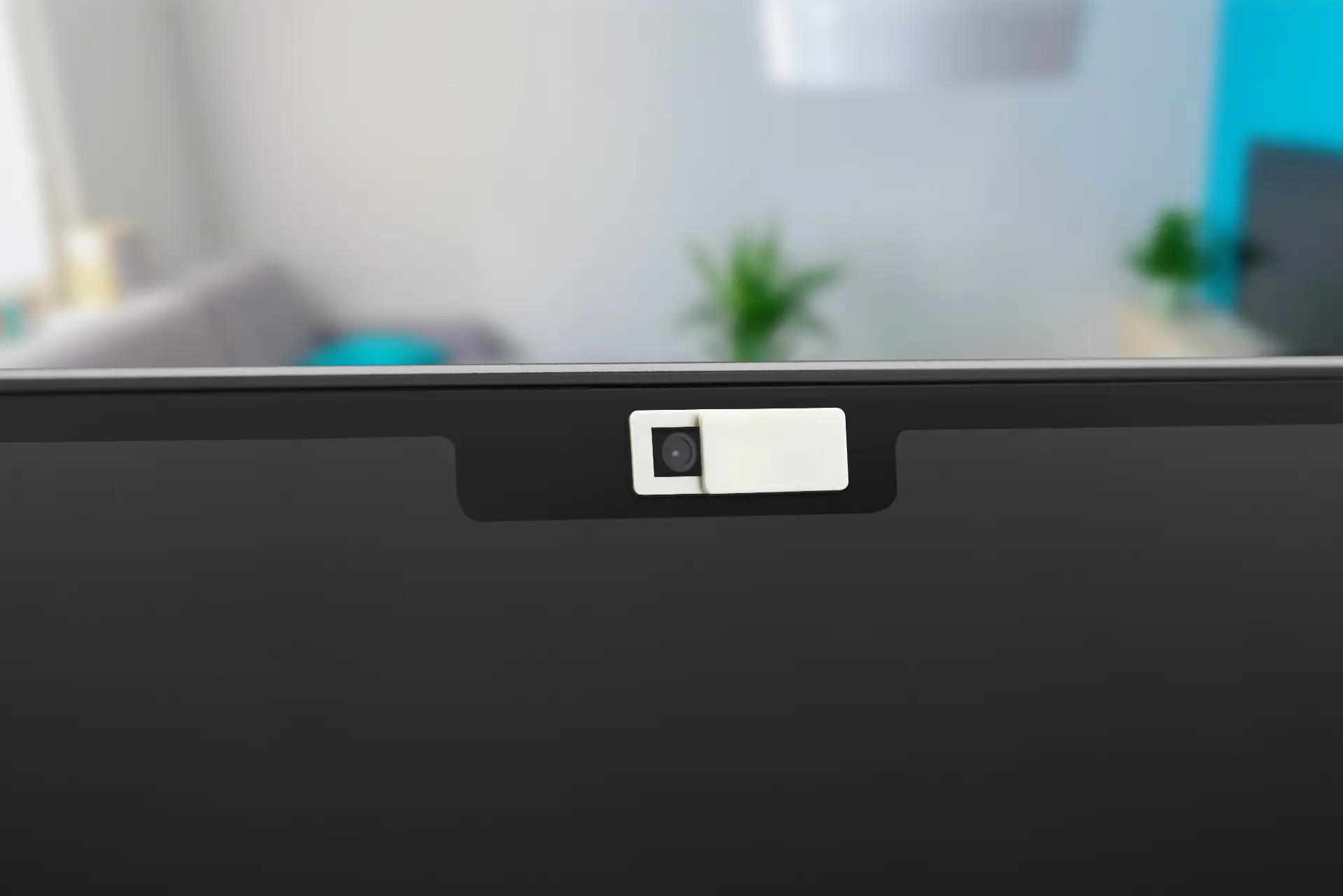
Signs someone might be spying on your webcam
Some warning signs may indicate unauthorized webcam access:
- The LED indicator turns on by itself, even when no app is open
- Your system runs slower than usual, a sign of hidden processes
- Your antivirus flags RATs or Trojan threats
- You find unknown video files stored on your computer
- Someone knows personal details they couldn’t possibly guess
If you notice any of these, scan your system immediately using tools like Malwarebytes, Windows Defender Offline Scan, or ESET Online Scanner.
Smarter physical alternatives to tape
If you still want to cover your webcam, use dedicated covers. These cost just a few euros, don’t damage the lens, and come with a sliding curtain you can open and close.
Look for products like:
- Webcam Cover Slides
- Removable anti-spy stickers
- Magnetic camera shields
For smartphones, consider cases with built-in shutter covers or privacy screen protectors that reduce side visibility.
How to protect your webcam on smartphones too
Not just your computer: your smartphone camera can also be hacked. To reduce the risk:
- Check app permissions regularly (on both Android and iOS)
- Avoid installing apps from unofficial stores
- Use mobile antivirus software with privacy protection
- Temporarily disable the camera and microphone with Airplane Mode or advanced tools (e.g., iOS Screen Time, App Ops on Android)
The golden rule: prevention beats reaction
When it comes to webcam spying, prevention is the best approach. Like with all cyber security threats, the goal is not to be vulnerable in the first place. Don’t wait for the camera light to turn on unexpectedly protect yourself in advance with a structured plan.
To summarize:
- Disable your webcam and mic when not in use
- Regularly review app permissions
- Install monitoring and alert tools
- Use smart physical covers instead of sticky tape
- Keep your operating system up to date
Final thoughts
Today, a piece of tape is no longer enough to feel secure. Digital spying is evolving and so must our cyber hygiene. A few simple tech precautions and a little more awareness are all it takes to protect your privacy, whether you’re on a PC or smartphone.
The future of cyber security lies in awareness: recognizing risks, anticipating threats, and neutralizing them with smart, effective tools.
