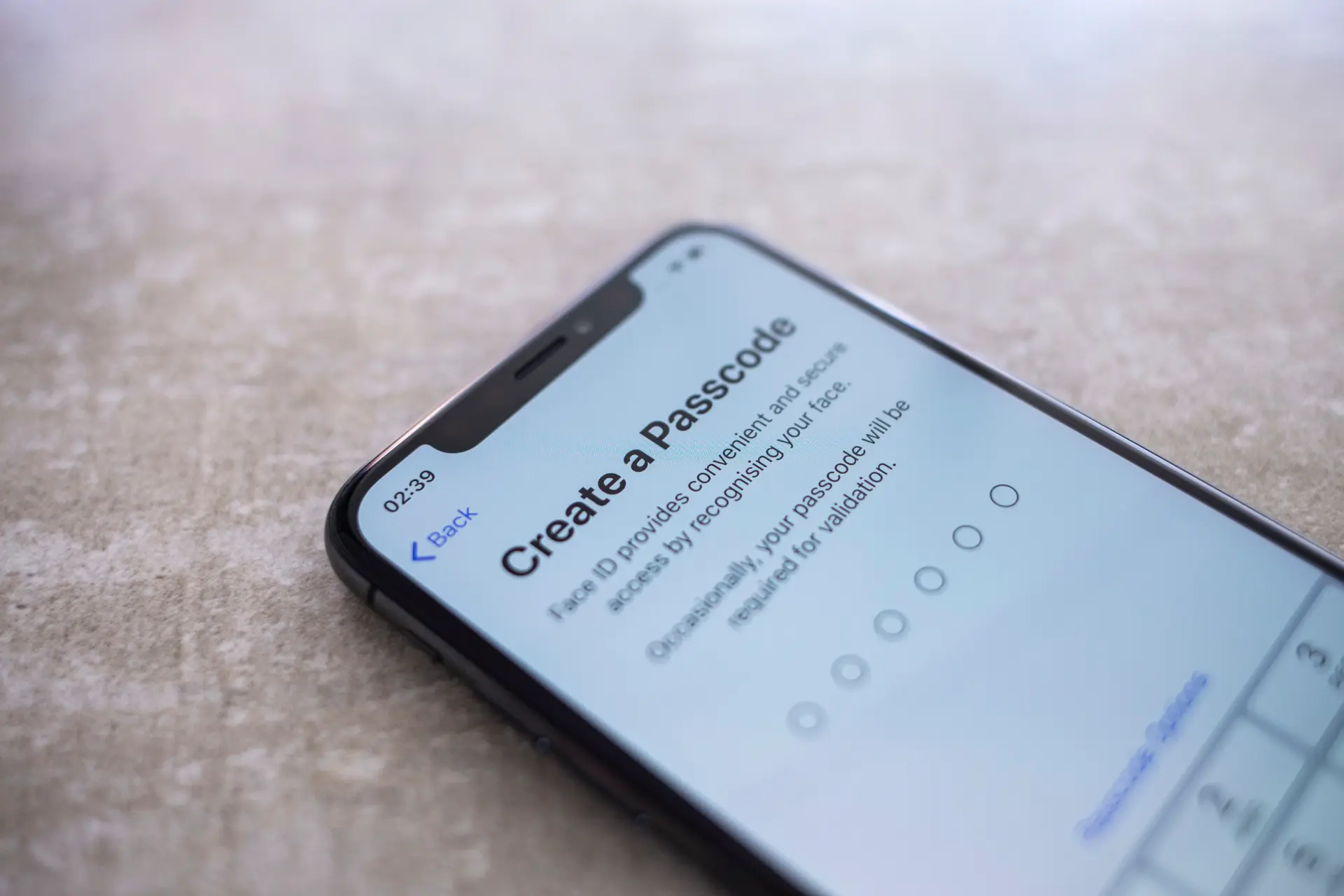Table of contents
- How to view saved passwords on iPhone: complete guide
- Where can I find saved passwords on iPhone?
- A safe way to manage your passwords
- How to view saved passwords on iPhone with Siri
- Editing and deleting passwords
- Password autofill
- Where are website passwords stored
- iCloud keychain:
- how it works and how to enable it
- Advanced security: face ID, touch ID, and encryption
- Extra tips for managing passwords
How to view saved passwords on iPhone: complete guide
Have you ever wondered how to view saved passwords on iPhone? Whether it’s access to a website, an app, or an online service, Apple has simplified password management with an integrated, secure password manager protected by end-to-end encryption.
In this article, we’ll explain where to find saved passwords on iPhone, how to edit or delete them, and how to use them for autofill.
Where can I find saved passwords on iPhone?
To locate stored credentials, you can access your iPhone’s settings by following a few simple steps. Here’s where to find saved passwords on iPhone:
- Open Settings
- Tap Passwords (you may be required to use Face ID, Touch ID, or your device passcode to continue)
- Once unlocked, you’ll see a list of all stored credentials for websites, apps, and services
From this screen, you can view saved passwords, search by username, domain, or app, and edit or delete them as needed.
A safe way to manage your passwords
Apple manages password security through iCloud Keychain, a built-in service that syncs your saved passwords across all Apple devices using end-to-end encryption. This means that only you – not even Apple – can read your passwords, not even through remote access to your iCloud account.
Passwords are encrypted and accessible only after authentication via Face ID, Touch ID, or your device passcode. For this reason, viewing saved passwords on iPhone is a safe and private process.
How to view saved passwords on iPhone with Siri
For even quicker access, you can also ask Siri. Just say:
"Hey Siri, show my passwords"or
"Hey Siri, where are my saved passwords on iPhone?"In either case, Siri will take you directly to the Passwords section in Settings, where you’ll unlock access using Face ID, Touch ID, or passcode.
This feature is especially helpful when you don’t remember the exact menu path or need to retrieve a password quickly, such as when logging in from another device.
Editing and deleting passwords
Once you’ve found the password you’re looking for, tapping on the site or app name will open a detail screen showing the username, password, and other options. From here you can:
- Tap “Edit” (top right) to update the username or password
- Tap “Delete Password” to remove the credential from your iPhone
- Copy the username or password with a single tap
- Open the associated website directly from the screen
These features make it easy not only to view saved passwords on iPhone, but also to keep them updated.
Password autofill
One of the most convenient features of the Apple ecosystem is password autofill. If iCloud Keychain is enabled, each time you visit a website or open a compatible app, your iPhone will automatically suggest the saved credentials.
This system is both convenient and secure, because:
- Credentials appear only after biometric authentication
- Data is retrieved in real-time from iCloud Keychain
- The risk of entering the wrong or forgotten password is greatly reduced
You can enable or disable this feature by going to:
Settings > Passwords > Password Options > Autofill Passwords
Where are website passwords stored
Passwords saved on iPhone are mainly used for accessing websites via Safari or any browser compatible with iCloud Keychain. For each site, the following information is stored:
- Website URL
- Username
- Password
- Optional notes
The system recognizes previously visited sites and automatically suggests login information, making the experience smooth, secure, and stress-free.
iCloud keychain: how it works and how to enable it
The iCloud Keychain is the core of iPhone’s password management system. To activate it, follow these steps:
- Open Settings
- Tap your Apple ID at the top
- Go to iCloud > Keychain
- Enable the Keychain toggle
Once active, all credentials stored on your iPhone will be synced with other Apple devices linked to the same Apple ID, such as an iPad, MacBook, or Apple Watch.
Advanced security: face ID, touch ID, and encryption
Protecting saved passwords on iPhone is based on three fundamental layers:
- Face ID or Touch ID
Required to access the Passwords section - End-to-end encryption
No data is stored in plain text - Device passcode
Added protection in case of unauthorized physical access
In addition, every time you try to access a password, iPhone will ask you to unlock with biometric authentication, ensuring that only the rightful owner can view the credentials.
Extra tips for managing passwords
In addition to viewing saved passwords on iPhone, there’s more you can do to strengthen your online security. Here are some helpful tips:
- Always use strong, unique passwords for each site
- Regularly update your credentials, especially after security breaches
- Take advantage of Apple’s “Security Recommendations” feature, which alerts you to compromised passwords
- Consider integrating third-party apps like 1Password or Bitwarden if you want a more advanced password manager
Conclusion
Now that you know how to view saved passwords on iPhone, you’ll never have to worry about forgetting login credentials again. Apple provides a secure, integrated system protected by end-to-end encryption, easily accessible with just a few taps thanks to iCloud Keychain.
Whether you’re wondering where to find saved passwords on iPhone, or want to edit or delete them, everything is right at your fingertips private, secure, and easy to manage.
Frequently asked questions
- How can I access saved passwords on iPhone?
Go to Settings > Passwords and unlock with Face ID, Touch ID, or passcode. - Where can I find saved passwords on iPhone?
In the “Passwords” section of Settings. It’s protected by authentication. - Can I ask Siri to show my passwords?
Yes, just say “Hey Siri, show my passwords”. - Are passwords saved in iCloud?
Yes, if iCloud Keychain is enabled, passwords are securely synced. - Is it safe to save passwords on iPhone?
Yes, thanks to end-to-end encryption and biometric authentication. - How do I edit a saved password?
Tap the password entry and select “Edit” in the top right corner. - Can I delete a password?
Yes, tap the password and then choose “Delete Password”. - What happens if I disable iCloud Keychain?
Passwords will remain saved locally, but no longer synced. - Can I use an alternative password manager?
Yes, iPhone also supports third-party password managers for autofill. - What should I do if a password is compromised?
Edit it immediately from the Passwords section and choose a stronger one.