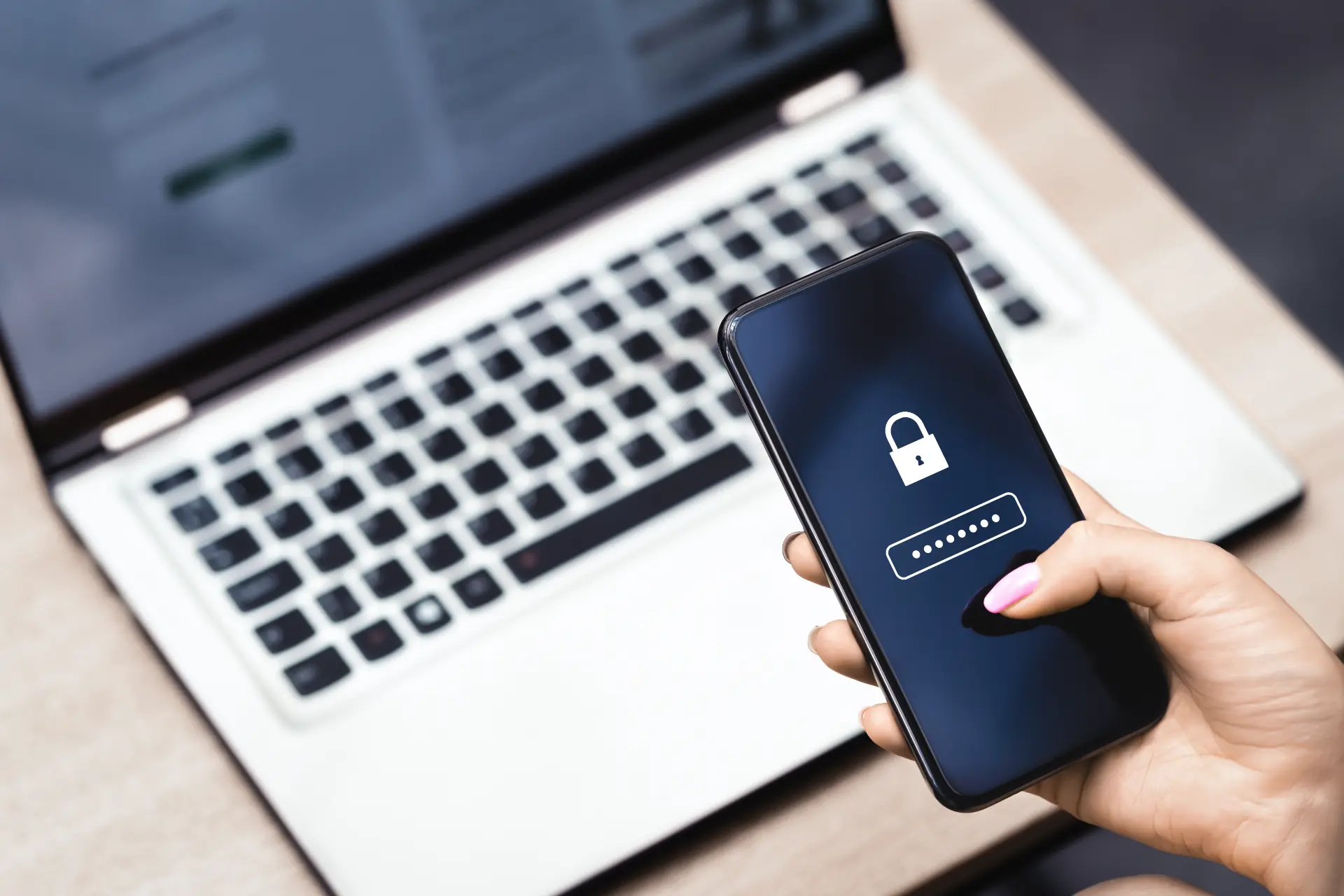Table of contents
- What is mobile hotspot network security key
- Where is the hotspot security key located?
- Why is it important to protect your security key
- How to strengthen and protect your network security key
- More mobile hotspot security tips
We love anytime, anywhere connectivity, and the mobile hotspot feature has become a convenient solution for sharing Internet access from a mobile device with other devices via a personal Wi-Fi network.
However, this convenience also carries risks: if the network is not adequately protected, it can become an easy target for unauthorized access, interception of personal data or cyber attacks.
At the heart of personal hotspot security is the so-called mobile hotspot network security key — often known as a hotspot password or WPA2 key. In this article, we explain what a security key is , how to find it , and how to strengthen and protect it with tools and best practices, on Android, iOS, Windows, and macOS.
What is mobile hotspot network security key
The mobile hotspot network security key is an encrypted password that is used to protect access to a personal Wi-Fi network generated by a mobile hotspot, such as one activated by a smartphone or a portable 4G/5G modem.
When another device (such as a laptop or tablet) tries to connect to this network, it is prompted to enter the key.
This wireless security key has two basic functions:
- Authentication
Ensures that only authorized devices can access the Wi-Fi network - Encryption
Protects sensitive data transmitted over the network, preventing it from being intercepted
A strong network security key consists of at least 12 characters, with a combination of uppercase and lowercase letters, numbers, and special symbols. The most common encryption technologies include WPA2 and the newer WPA3, which offer robust protection against cyber threats.
Where is the hotspot security key located?
Android
To find the hotspot security key on Android devices:
- Go to Settings > Network & Internet > Hotspot & Tethering > Wi-Fi Hotspot
- Here you can see the Wi-Fi network name (SSID) and hotspot password
- On some devices, you can enable a QR code that allows other devices to connect without manually entering the key.
Remember that the default password can be easily guessed by someone who has physical access to your phone. It should be changed to a secure combination.
iOS (iPhone)
On iPhone:
- Go to Settings > Cellular > Personal Hotspot
- The Wi-Fi network key is found in the “Wi-Fi Password” section
- It can be changed by touching the corresponding field
On iOS, for security reasons, the password must contain at least 8 characters , but it is recommended to set more.
Windows (PC with hotspot active)
On Windows 10 and 11 :
- Go to Settings > Network & Internet > Mobile Hotspot
- The “HotSpot Properties” section displays the SSID and Wi-Fi password.
- You can change the hotspot network security key directly from there
macOS
There is no built-in option to create a personal Wi-Fi hotspot natively on macOS , but you can share it via Internet Sharing :
- Go to System Preferences > Sharing > Internet Sharing
- Select the connection you want to share (e.g. Ethernet) and choose “Share over Wi-Fi”
- Click on “Wi-Fi Options” to set up Wi-Fi network , WPA2 and security key

Why is it important to protect your security key
A weak or easily guessed hotspot password can:
- Being forced with brute force attacks
- Exposing your personal data to Wi-Fi interception
- Opening the door to MITM (Man In The Middle) attacks and spoofing
- Allowing third parties to consume your data traffic, slowing down your connection and generating additional costs
Additionally, on many mobile devices , when the hotspot is active, it is visible to anyone nearby. If the Wi-Fi network key is weak or known, anyone can use it to gain access.
How to strengthen and protect your network security key
1. Choose a strong password
long and unpredictable alphanumeric combination. Avoid commonly used words, names, birth dates, or simple sequences such as “12345678”.
Example of strong network security key:
X9d$G72#plFzQm@32. Change it regularly
Change your hotspot password at least once a month, especially if you have previously shared it with other users.
3. Use WPA2 or WPA3 encryption
Mobile device settings to make sure the security mode is WPA2-PSK or higher. Avoid open networks or networks protected only with WEP, which are now obsolete.
4. Turn off the hotspot when you’re not using it
Reduce your attack surface by turning off your network when it’s not needed. This is especially important if you’re in public or crowded places.
5. Hide SSID
If your device allows it, hide the Wi-Fi network name (SSID). This way, you will have to enter it manually to connect.
6. Use key management tools
Apps like 1Password , Bitwarden , LastPass or native tools like iCloud Keychain allow you to securely store your network keys and generate strong passwords.
More mobile hotspot security tips
- Monitor connected devices
On many phones, you can see who is connected to the hotspot. If you see an unknown device, turn off the hotspot and change the key. - Set connection limits
Some operating systems allow you to set a maximum number of devices connected at the same time. - Enable connection notifications
Receiving an alert every time a new device connects can help you spot suspicious logins. - Update your operating system
Security patches improve mobile network protection and fix vulnerabilities in hotspot modules.
To conclude
The hotspot network security key is much more than a simple password: it is the first line of defense for your personal Wi-Fi network and the sensitive data that passes through it. Underestimating its importance means exposing yourself to real cyber risks, especially when the hotspot is activated in public or corporate contexts.
A secure network key, carefully managed and protected by mindful practices, can make the difference between simple everyday use and a data breach.
Questions and answers
- What is mobile hotspot network security key?
It is the password that protects access to a personal Wi-Fi hotspot, preventing unauthorized connections. - Where do I find the security key on Android?
In Settings > Wi-Fi Hotspot, you can view and change the key. - How do I find the hotspot password on iPhone?
In Settings > Cellular > Personal Hotspot, under “Wi-Fi Password.” - Is it safe to use the default hotspot key?
No, it is recommended to change it to avoid it being easily discovered. - What is the best encryption for hotspot?
WPA2 or WPA3, if supported by your device. - Is it possible to use apps to manage security keys?
Yes, apps like 1Password or Bitwarden offer secure tools to manage them. - Can I see who is connected to my hotspot?
Yes, in the Wi-Fi hotspot section of your phone you can see the active devices. - What do I risk with a weak password?
Unwanted access, data theft and possible privacy violations. - Is it useful to hide my hotspot’s SSID?
Yes, it increases security by making the network less visible. - How do I protect my hotspot network in public places?
Use strong passwords, turn off your hotspot when not needed, and monitor your connections.