Table of contents
- What are push notifications?
- Why they’re important (and when they become annoying)
- How to enable push notifications on Android
- How to turn off push notifications on Android
- How to enable push notifications on iPhone (iOS)
- How to turn off push notifications on iPhone
- Push notifications in web browsers on smartphones
- Best practices for effective use of push notifications
Push notifications are a fundamental tool for modern digital communication. Used by apps and websites to provide real-time updates , these notifications appear on your mobile device ‘s lock screen or at the top of your screen , even when you’re not actively using the app that sent them.
But what exactly are push notifications? How do they work and, most importantly, how do we activate push notifications only when we really want them?
In this guide, we explore everything you need to know, with practical instructions for enabling and disabling push notifications on major smartphone operating systems.
What are push notifications?
Push notifications are automatic messages sent from an application or website to a user, even when the user doesn’t have the application open. The idea is to send push notifications that are relevant, timely, and useful, such as a WhatsApp message, a weather update, a calendar reminder, or an e-commerce promotion.
The name “push” comes from the fact that the information is “pushed” directly to the user’s device, as opposed to the “pull” model where the user has to log into the app to get updates.
These notifications can contain custom text, images, action buttons, and sounds, and can appear on the lock screen , in the notification center, or as a banner at the top of the screen.
Why they’re important (and when they become annoying)
Push notifications are an effective tool to stay up to date. They allow you to receive notifications in real time , improving the interaction with your mobile devices.
However, if not configured correctly, they can become a source of continuous distraction, negatively impacting productivity and well-being.
For this reason, knowing how to enable push notifications only for the apps we care about and how to disable unnecessary push notifications is essential.
How to enable push notifications on Android
Push notifications on Android can be easily managed through the settings menu . Here’s the first thing to do:
- Open the Settings on your Android smartphone.
- Go to Notifications or Apps & notifications , depending on your operating system version .
- Tap Manage Notifications or directly select the app for which you want to enable them.
- Turn on the switch next to “ Allow notifications ”.
To enable push notifications from a website , for example with Google Chrome:
- Open Chrome and visit the site of interest.
- Tap the three dots at the top right > Site settings .
- Tap Notifications and select Allow if you want to receive them.
Some Androids also allow you to customize the notification style , such as setting priority, sounds, badges and vibration.
How to turn off push notifications on Android
If you don’t want to receive notifications from certain apps:
- Go to Settings > Notifications .
- Select the app you want to disable.
- Turn off the “ Allow notifications ” toggle.
You can also swipe down from the top of the screen to open the notification panel. From there you can swipe left or down on the notification, tap the gear icon, and quickly disable it.
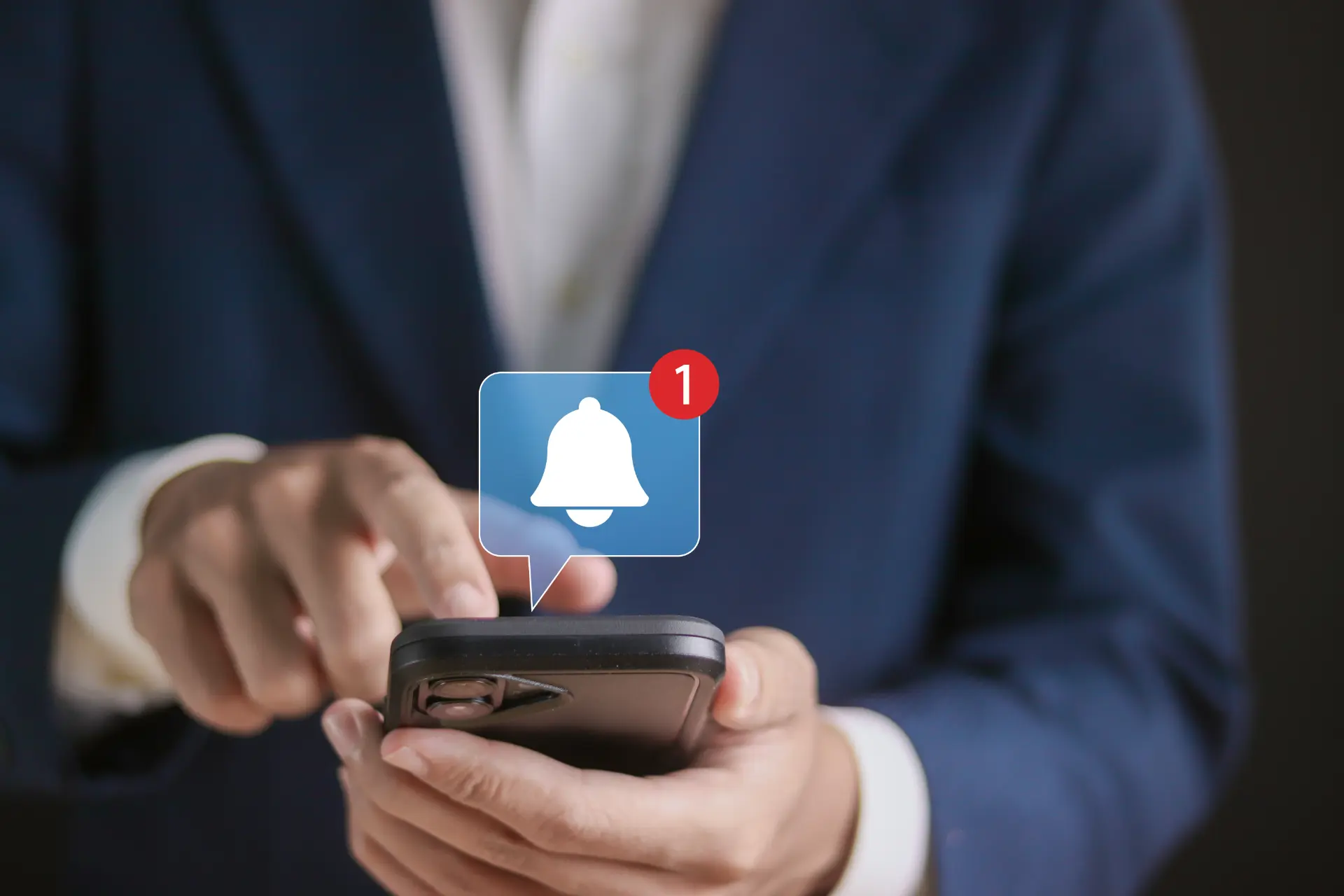
How to enable push notifications on iPhone (iOS)
On Apple mobile devices the process is just as simple:
- Open Settings.
- Tap Notifications.
- Select the desired app.
- Turn on Allow notifications.
- Choose where to display them: lock screen , notification center , banner at the top of the screen.
To enable push notifications from Safari:
- Visit the website from Safari.
- When prompted, tap Allow .
How to turn off push notifications on iPhone
To turn off push notifications on iOS:
- Open Settings > Notifications.
- Select the app.
- Turn off “ Allow notifications ”.
iOS also allows for quick management : when you get a notification, swipe left on it and tap “Manage” > Mute.
Push notifications in web browsers on smartphones
Many websites today can also send notifications to mobile browsers, such as Chrome or Firefox. When you first visit a site, you will receive a prompt asking if you want to receive notifications.
To manage them on Chrome mobile:
- Open Chrome > Settings > Site settings .
- Tap Notifications .
- Here you can enable or disable sending for specific sites.
This is especially useful for blocking intrusive push notifications from unwanted apps and websites.
Best practices for effective use of push notifications
Push notifications intelligently means staying in control of your time and attention. Here are some tips:
- Enable notifications only for essential apps (e.g. banking, calendar, messages).
- Turn off promotional or invasive ones.
- Customize the notification style to distinguish the most important ones.
- Set aside a moment each day to check your notification center instead of reacting in real time.
To conclude
Push notifications are useful and powerful tools, but only if used consciously. Knowing what push notifications are , how to enable and disable them allows you to have a less chaotic and more focused digital experience.
With a few steps in the settings menus , you can choose which notifications you receive , when and from whom . This means more time, less stress and greater digital security.
Questions and answers
- What are push notifications?
They are messages sent by apps or websites that appear on your device’s screen, even if the app is not open. - How to enable push notifications on Android?
Go to Settings > Notifications > select the app > enable “Allow notifications”. - How to turn off push notifications on iPhone?
Go to Settings > Notifications > choose the app > turn off “Allow Notifications”. - Can I receive notifications from a website?
Yes, many browsers allow you to receive notifications from websites if you enable permissions. - Where do push notifications appear?
They can appear on the lock screen, in the notification center, or at the top of the screen. - How to manage push notifications in Chrome mobile?
Settings > Site Settings > Notifications > Allow or Block. - Do push notifications drain battery?
Yes, but minimally. Excessive notifications can impact battery life. - Can I only enable notifications at certain times? Some systems allow programmable “do not disturb” modes.
- What happens if I turn off all push notifications?
You won’t receive real-time updates from apps and sites. - Is it possible to customize the notification sound?
Yes, both Android and iOS allow you to choose different sounds for each app.
