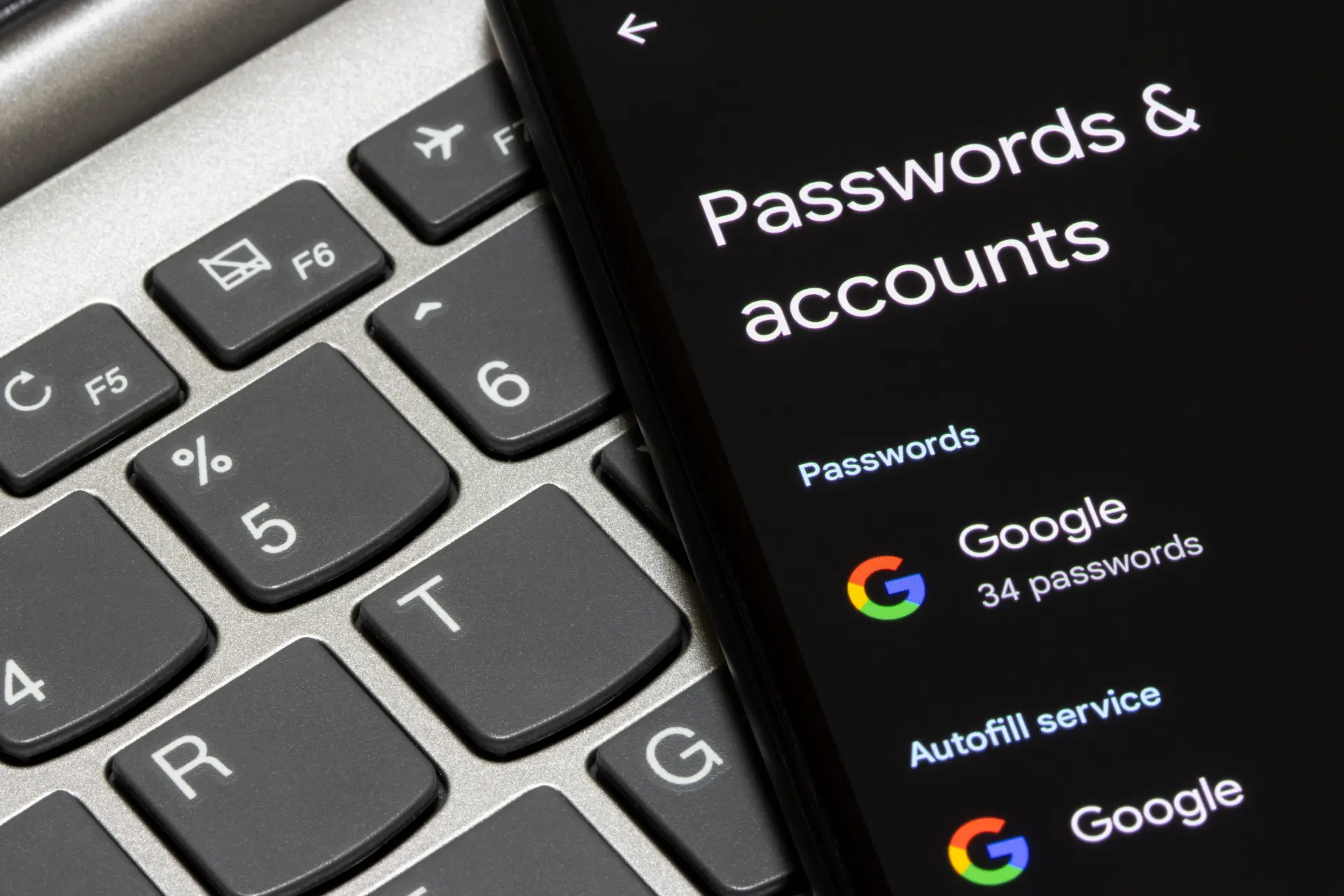Table of contents
- How to view saved passwords on Google
- What is Google’s password manager
- How to find saved passwords on Google from desktop
- How to view saved passwords on Google from smartphone
- How to recover saved passwords on Google
- How to edit or delete saved passwords on Google
- How to export passwords saved on Google
- Tips for using Google password manager safely
How to view saved passwords on Google
If you use Google to browse the internet, you’ve likely enabled the autofill feature for login credentials. Thanks to this function, when you visit a website you’ve previously logged into, the browser can automatically insert your username and password.
But how do you view saved passwords on Google? Where can you find saved passwords on Google if you need them for instance, to log in from another device or to recover forgotten information?
In this article, we’ll show you how to find saved passwords on Google, both from desktop and mobile, using Google Chrome and your Google Account. We’ll also explain how to recover passwords saved on Google, as well as how to edit, delete, or securely export them.
What is Google’s password manager
Google provides a secure system to save and sync login credentials: the Password Manager.
This tool is integrated with your Google Account and the Google Chrome browser. It allows you to store the passwords you enter on websites in encrypted form.
Every time you log into a site with a new combination of email and password, Chrome may prompt you to save it. If you accept, the credential will be added to the list of saved passwords on Google.
Everything is protected by authentication (via password, two-step verification, or smartphone biometrics) and synced across all devices where you’re signed in with your Google Account.
How to find saved passwords on Google from desktop
If you’re using Google Chrome on a PC or Mac, you can view your saved passwords directly from the browser settings:
- Open Google Chrome.
- Click the three vertical dots in the top-right corner.
- Go to Settings.
- In the side menu, choose Autofill > Password Manager.
- Here you’ll find the complete list of websites for which you’ve saved login credentials.
- To view a saved password, click the eye icon next to the website name. You’ll be asked to verify your identity (using your computer password or biometric authentication, if available).
This feature is especially useful when you can’t remember the password for a specific website and want to log in without resetting it.
How to view saved passwords on Google from smartphone
You can also access your Google saved passwords from your mobile device, whether you’re using Android or iPhone:
On Android:
- Open the Chrome app.
- Tap the three dots in the top-right corner.
- Go to Settings > Passwords.
- You’ll see a list of saved credentials.
- Tap the one you’re looking for and tap the eye icon to view the password. You’ll be prompted for your PIN or fingerprint.
On iPhone:
- Open the Chrome app or go to myaccount.google.com.
- Tap your profile picture in the top right > Manage your Google Account.
- Go to Security > Password Manager.
- Log in with Face ID or Touch ID to access your saved passwords.
How to recover saved passwords on Google
If you’ve saved your passwords but have changed devices or reset your old phone, you can easily recover them:
- Go to passwords.google.com from any browser.
- Sign in with your Google Account.
- You’ll find a complete list of your saved passwords.
- Use the search bar to find the desired website.
- Click the eye icon to recover the saved password.
Thanks to cloud sync, your credentials are always available as long as you’re signed in with the same account. It’s a valuable tool, especially if you lose or replace your device.
How to edit or delete saved passwords on Google
Managing your Google passwords is very simple:
- To edit a password, click on the saved item, then click Edit.
- To delete it, click the trash bin icon.
Google will also notify you if one of your passwords has been compromised in a data breach, suggesting you update it.
How to export passwords saved on Google
For backup or migration purposes, you can export all your saved Google passwords into a CSV file:
- Go to passwords.google.com.
- Click the gear icon in the top-right corner.
- Select Export passwords.
- Confirm your identity.
- Download the CSV file.
Warning: The CSV file is not encrypted. Be sure to protect it properly e.g., by copying it to an encrypted USB drive or storing it in a secure location.
Tips for using Google password manager safely
Even though Google uses advanced security measures, it’s good to follow some best practices:
- Enable two-step verification for your Google Account.
- Never leave your device unlocked.
- Avoid saving passwords on public or shared computers.
- Regularly check the Compromised Passwords section in the Password Manager.
- Use a strong primary password for your Google Account different from all others.
Final thoughts
Now that you know how to view saved passwords on Google, you can manage your credentials more mindfully, recover them when needed, and protect your personal data.
Whether you’re trying to find saved passwords on Google, edit them, or export them, Google’s Password Manager is a helpful, secure, and fully integrated tool for your online experience with Google Chrome and your Google Account.