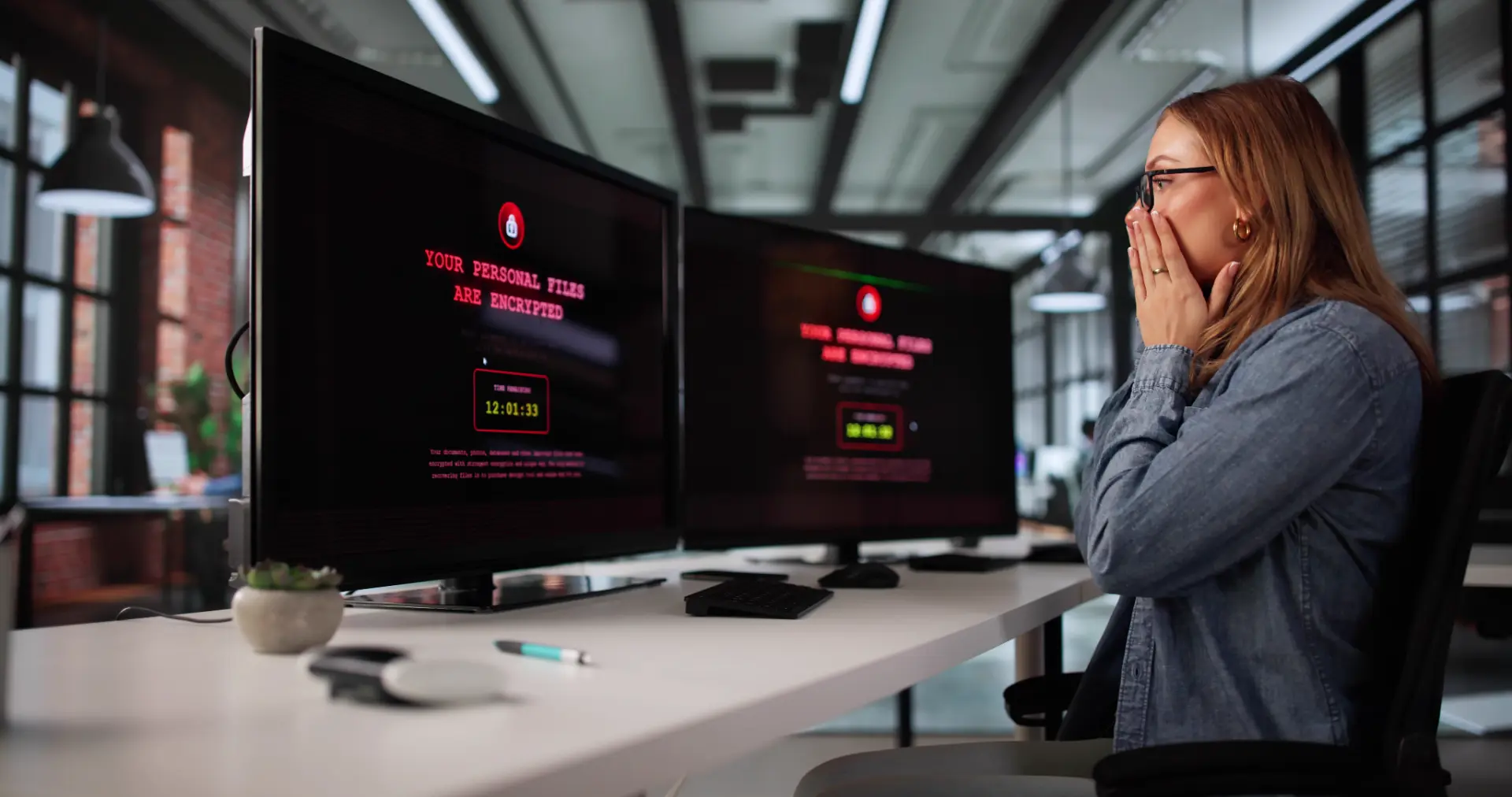Table of contents
- 1. Sudden and persistent slowdowns
- 2. Unwanted ads and pop-ups
- 3. Settings changed without your consent
- 4. Unknown programs or files
- 5. Antivirus or firewall disabled
- How to act immediately
A malware infection can find its way into your PC in many ways: phishing emails, downloads from untrusted sources, deceptive ads, or even infected USB drives. The problem is that you often don’t notice the infection right away, which allows the malicious software to operate undisturbed stealing data, slowing down your system, or blocking essential programs.
Recognizing the signs of malware early is crucial to acting quickly and limiting the damage. In this article, we’ll cover the 5 most common symptoms, quick checks you can do, and a free tool to scan for and remove possible threats.
1. Sudden and persistent slowdowns
One of the first signs of infection is an unusually slow PC. If your computer takes minutes to start up, applications open sluggishly, and even simple actions like moving a file become painfully slow, you may be dealing with malware running in the background.
This happens because many viruses use up system resources to perform hidden activities such as sending spam, mining cryptocurrency, or spreading the infection across your network.
Quick check: Open Task Manager (Windows) or Activity Monitor (Mac) and check which processes are using the most CPU and RAM. If you spot unfamiliar or suspicious names, it’s time to investigate further.
2. Unwanted ads and pop-ups
If advertising windows suddenly appear everywhere even when you’re not browsing the culprit could be adware, a type of malware designed to display intrusive ads. In some cases, these pop-ups redirect you to dangerous websites or fake software updates.
Quick check: Try browsing with a different browser or in private/incognito mode. If the ads keep appearing, the problem is likely within your system, not just your browser.
3. Settings changed without your consent
A malware infection can change your browser’s homepage, add unknown extensions, modify your default search engine, or disable your antivirus. These changes are meant to steer your browsing toward malicious sites or weaken your system’s defenses.
Quick check: Open your browser settings and manually check your homepage, search engine, and extensions list. If you find unauthorized changes, restore the correct settings and immediately run an antivirus scan.
4. Unknown programs or files
If you notice new applications installed without your input or strangely named files in system folders, you may be dealing with malicious components. Some trojans disguise themselves as legitimate software to remain unnoticed until they activate at specific times.
Quick check: Look through your list of installed programs in the Control Panel (Windows) or Applications folder (Mac). Uninstall anything unfamiliar but only after confirming it’s not an essential system component.
5. Antivirus or firewall disabled
Many types of malware attempt to disable protection tools to operate freely. If you notice your antivirus is suddenly turned off or your firewall is disabled, you may already be infected.
Quick check: Immediately re-enable your protections and run a full system scan. If the antivirus won’t restart, use a free tool like Malwarebytes Free, which can run alongside other security software without conflict.
How to act immediately
If you’ve noticed one or more of these signs:
- Disconnect your PC from the internet to prevent sensitive data from being transmitted.
- Run a full scan with your antivirus or an additional tool like Malwarebytes Free.
- Update your operating system and software to patch any vulnerabilities.
- Change the passwords of your main accounts from a secure device.
Acting fast can mean the difference between a quick cleanup and the loss of important data.
Questions and answers
- What should I do if I suspect malware but my antivirus finds nothing?
Use a second scanning tool such as Malwarebytes or ESET Online Scanner. - Are PC slowdowns always caused by malware?
No, they can also be due to outdated hardware or too many applications running. - Can malware steal my passwords?
Yes, especially if it’s a keylogger or a banking trojan. - How can I avoid downloading malware?
Download software only from official sources and never click suspicious links. - Is adware as dangerous as a virus?
Not always, but it can lead to harmful sites that install more dangerous malware. - Is Windows Firewall enough to protect me?
It’s a good start, but pairing it with a reliable antivirus is better. - Can I use more than one antivirus at the same time?
No, avoid doing so as they can conflict. Instead, use additional scanning tools. - Can malware infect USB drives?
Yes, and it can spread to other PCs when you plug the infected drive in. - How often should I run an antivirus scan?
At least once a week, or immediately if you notice unusual behavior. - Does a factory reset always remove malware?
In most cases yes, but some persistent malware can survive and require a full format.