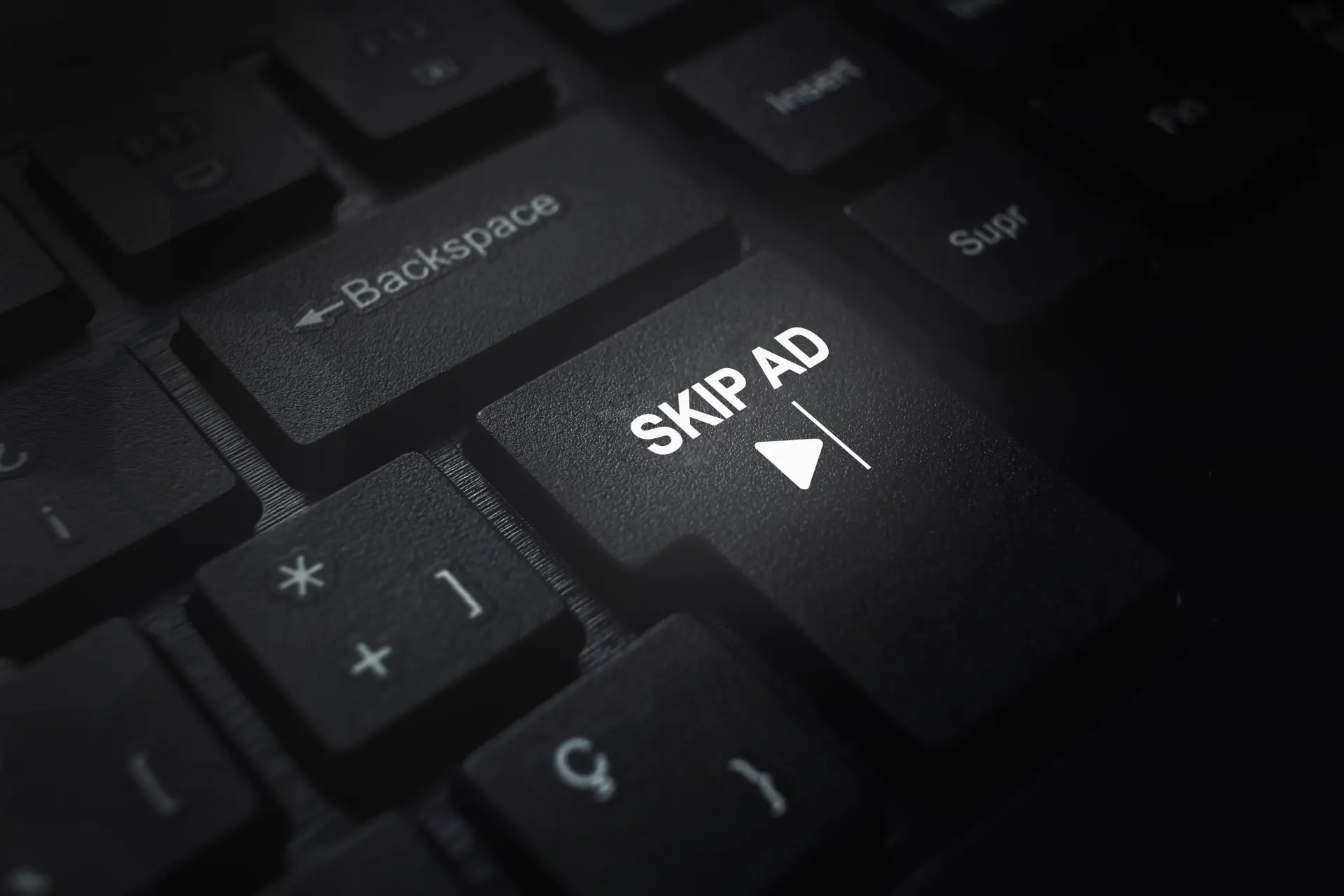Table of contents
- What is uBlock Origin?
- What is uBlock Origin for?
- How to install and use uBlock Origin on Google Chrome
- How to install and use uBlock Origin on Mozilla Firefox
- Using uBlock Origin against online tracking
- Is uBlock Origin legal?
- How does uBlock Origin compare to other ad blockers?
Invasive ads and online tracking constantly threaten users’ security and freedom.
In this context, tools like uBlock Origin are powerful allies in protecting your web browsing experience.
This article explores what uBlock Origin is, what it’s for, how it works, and how to configure it on Google Chrome and Mozilla Firefox to ensure faster, safer, and more private web navigation.
What is uBlock Origin?
uBlock Origin is far more than just an ad blocker. It’s a free and open-source browser extension, available for Chrome, Firefox, Edge, and others, created by Raymond Hill (a.k.a. gorhill). It was built to deliver maximum protection with minimal resource usage.
Architecture and how it works
At its core, uBlock Origin acts as a local filtering proxy. It intercepts all HTTP/S requests made by your browser and filters them through customizable filter lists—just like a local firewall.
It uses three main types of rules:
- Static blocking, like: ||example.com^$script → blocks scripts from example.com
- Cosmetic filtering, like: ##.banner → hides all HTML elements with class banner
- Dynamic filtering, controlled by the user in real time
Its filtering engine is designed to be extremely efficient, even when using multiple lists with tens of thousands of rules. It won’t slow down your browser.
Practical examples
Want to block all Google Analytics tracking scripts across every site?
||google-analytics.com^$script
Want to stop Facebook widgets (like buttons, comments) embedded on external websites?
||facebook.net^$third-party
Need to hide banner ads that use the class .ad-banner?
##.ad-bannerNot just an ad blocker
Unlike other tools like Adblock Plus, which allow “acceptable ads” from paying advertisers, uBlock Origin blocks everything by default. You control what’s loaded—ads, trackers, scripts, or embedded content.
It also integrates anti-malware lists, such as URLHaus or Malware Domains, acting as an additional browser-layer defense against exploit kits, cryptojackers, and phishing attempts.
Advanced mode
When Advanced Mode is enabled, you get firewall-like control over each domain or request:
- Block/allow 1st-party and 3rd-party scripts
- Control iframes, external stylesheets, remote fonts
- View all network requests in real time
For example, with one click you can block all third-party scripts while keeping only the essential ones from the visited site.
What is uBlock Origin for?
The main functions of uBlock Origin include:
- Blocking intrusive ads
Banners, pop-ups, video pre-rolls, and other advertising formats are filtered before they load. - Protecting against online tracking
It blocks third-party scripts used by trackers, Facebook pixels, Google Analytics, and more. - Speeding up page load times
With less clutter to load, web pages render much faster. - Saving bandwidth
Fewer downloads mean lower data usage. - Preventing malicious activity
It blocks potentially harmful scripts or fraudulent content. - Granular content control
Advanced users can block or allow specific elements per site.
How does uBlock Origin work?
uBlock Origin’s engine is based on a robust network request filtering system driven by filter lists.
These lists define which external resources should be allowed or blocked before they are even downloaded by your browser.
Request filtering process
When visiting a website, your browser generates a number of HTTP/S requests for elements like:
- Images (.jpg, .png)
- Stylesheets (.css)
- JavaScript files (.js)
- Tracking pixels
- Remote fonts (.woff, .ttf)
- Embedded media (video, iframe, audio)
uBlock Origin intercepts every request, checks it against active filters, and blocks it if it matches a blocking rule. The operation is performed extremely fast, adding minimal latency.
Types of filter lists
Filter lists fall into three major groups:
Default lists (enabled on first use):
- EasyList – Blocks standard ads
- EasyPrivacy – Blocks known trackers
- Peter Lowe’s List – Blocks ad and tracking domains
- Malware domain lists – Blocks connections to malicious domains
Additional lists (optional):
- NoCoin – Stops cryptocurrency mining scripts
- Fanboy’s Annoyances – Removes popups, overlays, and social elements
- Localized lists – Such as “Liste Italiane” or EasyList Germany
User-defined filters:
Create your own blocking rules, such as:
||example.com/banner.js^
##.cookie-wall
||media.example.com^$mediaThese block:
- JavaScript banners from example.com
- Divs with the cookie-wall class
- Embedded media from media.example.com
Static filtering + dynamic scoring
Besides matching static rules, uBlock Origin includes dynamic scoring, useful for modern web environments:
- Single Page Applications
- Background AJAX/XHR loads
- Social networks and embedded content platforms
The dynamic engine considers:
- Request origin: first-party vs third-party
- Resource type: script, font, media, iframe
- Filter context: global lists + local overrides
Real-life rule examples
Block all tracking scripts from a specific domain:
||tracker.example.com^$script
Block all remote fonts (useful for privacy and load time):
*$font,third-party
Block external videos from a specific CDN:
example.com##video
||*.cdn.example.com^$mediaPerformance optimization
Unlike most browser extensions, uBlock Origin processes requests at the network layer, using optimized routines that yield:
- Reduce RAM consumption
Rules are applied in real time, without loading external libraries or heavy scripts. - Increased loading speed
Less content to download and render. - Lower bandwidth consumption
Especially useful on mobile connections. - Blocks the rendering of unnecessary HTML elements
Improves readability and reduces the browser’s graphic load.
This makes uBlock Origin suitable for both everyday users and privacy-focused professionals seeking low-latency, high-efficiency solutions.
How to install and use uBlock Origin on Google Chrome
Installation
- Open the Chrome Web Store.
- Search for “uBlock Origin” (make sure the developer is Raymond Hill).
- Click “Add to Chrome” then confirm “Add extension”.
Initial configuration
Once installed:
- Click on the shield icon near the address bar.
- You can enable or disable uBlock per website.
- Access the dashboard for advanced settings, such as enabling extra filter lists or creating custom rules.
Tip:
Enable lists like “uBlock filters – Privacy” and “uBlock filters – Unbreak” to improve compatibility and block trackers more effectively.
How to install and use uBlock Origin on Mozilla Firefox
Installation
- Go to addons.mozilla.org.
- Search for “uBlock Origin“.
- Click “Add to Firefox” and confirm.
Basic usage
- The uBlock icon will appear next to the search bar.
- Click the icon to block or unblock content on the current site, view blocked requests, or open settings.
- Firefox users can also enable or disable lists, add custom filters, or import/export configurations.
Firefox ESR
If you’re using the Extended Support Release version, uBlock Origin works flawlessly just like in the standard Firefox release.

Using uBlock Origin against online tracking
Online tracking is one of the most insidious threats to user privacy. Unlike direct malware attacks or visible intrusions, tracking is often silent and invisible, collecting personal data in the background of your everyday browsing.
Common tracking techniques
Some of the most used tracking methods include:
- Third-party scripts injected into websites (e.g., Google Analytics, Facebook Pixel).
- Invisible tracking pixels, often embedded in emails or 1×1 transparent images.
- Third-party cookies, shared across sites to build behavioral profiles.
- Browser fingerprinting, which collects detailed system and browser information to uniquely identify users.
uBlock Origin as a defense tool
uBlock Origin provides robust built-in capabilities to neutralize all major forms of tracking:
Blocks analytics and social tracking scripts: Using EasyPrivacy and similar filter lists, uBlock prevents scripts such as:
||google-analytics.com^
||connect.facebook.net^
||static.chartbeat.com^- Blocks requests to known tracking domains: Before any connection is made, uBlock cuts off access to major tracking networks:
||doubleclick.net^
||ads.pubmatic.com^
||scorecardresearch.com^- Can disable JavaScript entirely on specific sites: Advanced users can fine-tune behavior by:
- Blocking all third-party scripts
- Disabling scripts on specific domains
- Real-time request panel: The uBlock interface allows you to inspect each network request:
- Domain origin
- Resource type (script, XHR, media)
- Status (blocked or allowed)
Real-world example
Let’s say you visit a typical news site. uBlock Origin can block 30 or more tracking requests such as:
https://doubleclick.net/pagead/script.js
https://facebook.net/tracker.php
https://google-analytics.com/collect
https://scorecardresearch.com/beacon.js
Benefits achieved:
- Greater user privacy: personal data is not sent to third parties without consent.
- Faster page loads: fewer scripts = better performance.
- Improved battery life: less CPU and network usage.
Advanced mode in uBlock Origin
For power users, uBlock Origin offers an advanced mode:
- Block content at the domain level (e.g., prevent all sites from loading resources from facebook.com).
- Define temporary or permanent dynamic rules.
- Inspect and manually block or allow specific network requests.
Code example (custom rules):
||facebook.com^$third-party
||google-analytics.com^$scriptThese lines block all third-party requests to facebook.com and all scripts from google-analytics.com.
Is uBlock Origin legal?
Yes, uBlock Origin is completely legal. Blocking unwanted content falls under the user’s right to control their device and data. However, some websites—especially media outlets—try to restrict access when an ad blocker is detected.
In those cases, you can create exceptions or use special features like anti-adblock defusers from third-party filter lists.
How does uBlock Origin compare to other ad blockers?
| Feature | uBlock Origin | Adblock Plus | Ghostery |
| Open Source | ✅ Yes | ✅ Yes | ❌ Partially |
| Tracker Blocking | ✅ Strong | ✅ Medium | ✅ Good |
| Customizability | ✅ Advanced | ⚠️ Moderate | ❌ Limited |
| Performance Impact | 🚀 Low | ⚠️ Medium-High | ⚠️ Medium |
| Allows Acceptable Ads | ❌ No | ✅ Yes (optional) | ❌ No |
uBlock Origin is a top choice for users who want maximum privacy, control, and efficiency.
Questions and answers
- Is uBlock Origin free?
Yes, it’s completely free and open-source. - Can I use it on Edge?
Yes, uBlock Origin is available on Microsoft Edge via the Microsoft Store. - Does it work on mobile?
Partially. On Android, it works through compatible browsers like Firefox Mobile. - Does it block YouTube video ads?
Yes, it blocks most YouTube ads effectively. - Can I disable it for certain websites?
Yes, you can whitelist any site easily via the toolbar icon. - Does it slow down the browser?
No, in fact it often speeds up browsing by blocking heavy scripts. - Which filter lists are recommended?
EasyList, EasyPrivacy, uBlock filters – Privacy, and Malware Domains are great starting points. - Is it better than Adblock Plus?
For many, yes. It’s more efficient and doesn’t allow any ads by default. - Does it need manual updates?
No, filter lists update automatically. - Is uBlock Origin safe to use?
Absolutely. It’s one of the most trusted tools in the open-source security ecosystem.