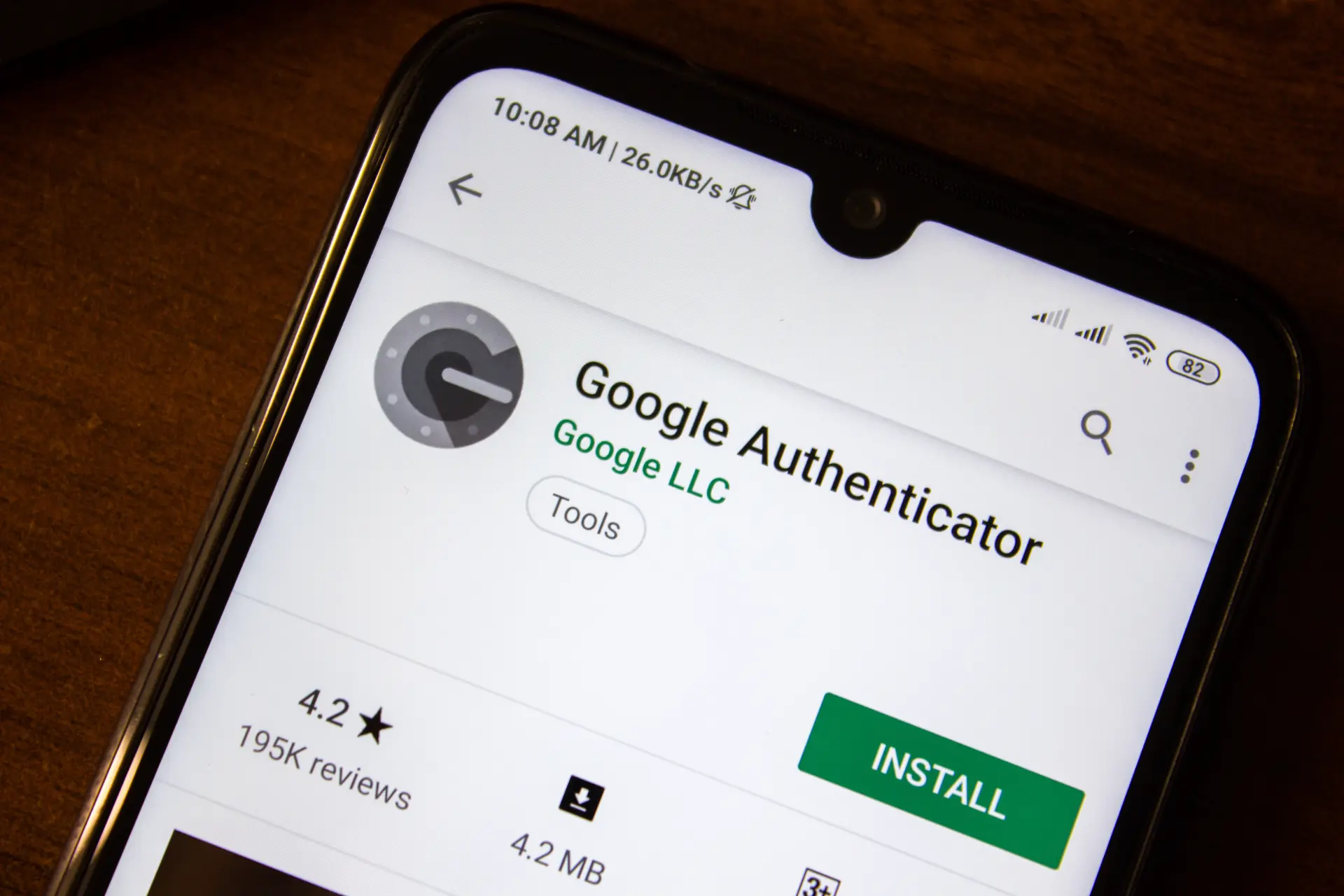Table of contents
- What is Google Authenticator
- Why use Google Authenticator
- How Google Authenticator works
- Which accounts can be used with it
- App security and limitations
- Alternatives to Google Authenticator
We live in an era where digital security is more central to our daily lives than ever. With an increasing amount of sensitive data stored online, protecting access to your accounts has become essential.
This is where Google Authenticator comes into play an app designed to strengthen the security of your profiles through two-factor authentication (2FA). In this article, we’ll explore what Google Authenticator is, how it works, how to use Google Authenticator effectively, and why it is one of the best free tools to secure your access to digital services.
What is Google Authenticator
Google Authenticator is a free application developed by Google, designed to generate temporary verification codes that are required when logging into an account after entering the password. These codes represent the second step of two-factor authentication: the first is your password, the second is a six-digit numeric code that changes every 30 secondsand is visible only in the app.
The goal of this tool is to increase account security (not just for Google accounts) against unauthorized access even in cases where someone manages to steal your password.
Why use Google Authenticator
Two-factor authentication adds an additional layer of protection beyond just using a password. This is crucial because:
- Passwords can be stolen, for instance via phishing or malware;
- Even if an attacker knows your password, they can’t log in without the second factor generated by your device;
- The app works offline, so you can generate a valid code even without an internet connection.
Using Google Authenticator is one of the simplest and most accessible countermeasures to protect your email, social media, bank accounts, e-commerce profiles, and any other account that supports 2FA.
How Google Authenticator works
After installing the app on your smartphone (available for Android and iOS), you can link it to your accounts. This process typically involves scanning a QR code provided by the website or service you want to protect.
Here are the steps to start using Google Authenticator:
- Access the security settings of your account, such as your Google account;
- Enable two-factor authentication and choose the “Authenticator app” option;
- A QR code will be generated, which you must scan using the Google Authenticator app;
- Once linked, a six-digit code that refreshes every 30 seconds will appear on your phone;
- Enter the generated code to complete the setup.
From that point forward, every time you log into that account, after entering your password, you’ll be asked for the temporary code from the app. This makes it significantly harder for cybercriminals to gain access, even if they know your password.
Which accounts can be used with it
Google Authenticator isn’t limited to Google accounts. It can be used with a wide variety of online services that support 2FA via authentication apps, such as:
- PayPal
- Amazon
- Dropbox
- Microsoft
- GitHub
- Binance
- WordPress
Practically any platform that offers the “Authentication via app” option allows integration with Google Authenticator. Just follow the setup instructions provided by the site to configure the app correctly.
App security and limitations
The app is considered very secure because the codes are generated locally on the device, and are not transmitted over the internet or via SMS, which could be intercepted. Additionally, Google Authenticator uses a standard algorithm called TOTP (Time-Based One-Time Password), which also ensures compatibility with third-party apps.
However, there are some limitations:
- If you lose your phone and have no backup, you’ll also lose access to the codes;
- The app does not automatically sync across devices;
- It doesn’t support cloud backups unless alternative methods are used.
To avoid these risks, it’s recommended to save the recovery codes provided by each service when enabling 2FA, and where available, enable syncing with your Google account—a feature introduced only in recent versions of the app.
Alternatives to Google Authenticator
Although Google Authenticator is one of the most widely used apps, there are other valid alternatives that offer additional features, such as:
- Authy, which allows backups and multi-device sync;
- Microsoft Authenticator, also compatible with Google accounts;
- 1Password and LastPass Authenticator, integrated into popular password managers.
Still, Google Authenticator remains the most popular choice for those looking for a lightweight, easy-to-use app without ads or registration.
Final thoughts
Understanding what Google Authenticator is and learning how to use it correctly is a crucial step for anyone who wants to seriously protect their accounts. Two-factor authentication has become a security standard, and relying on an authentication app like this adds an effective barrier against unauthorized access.
After setting up Google Authenticator, each login becomes a bit more secure without compromising convenience. In a world where digital security is increasingly important, it’s absolutely worth enabling it right away.