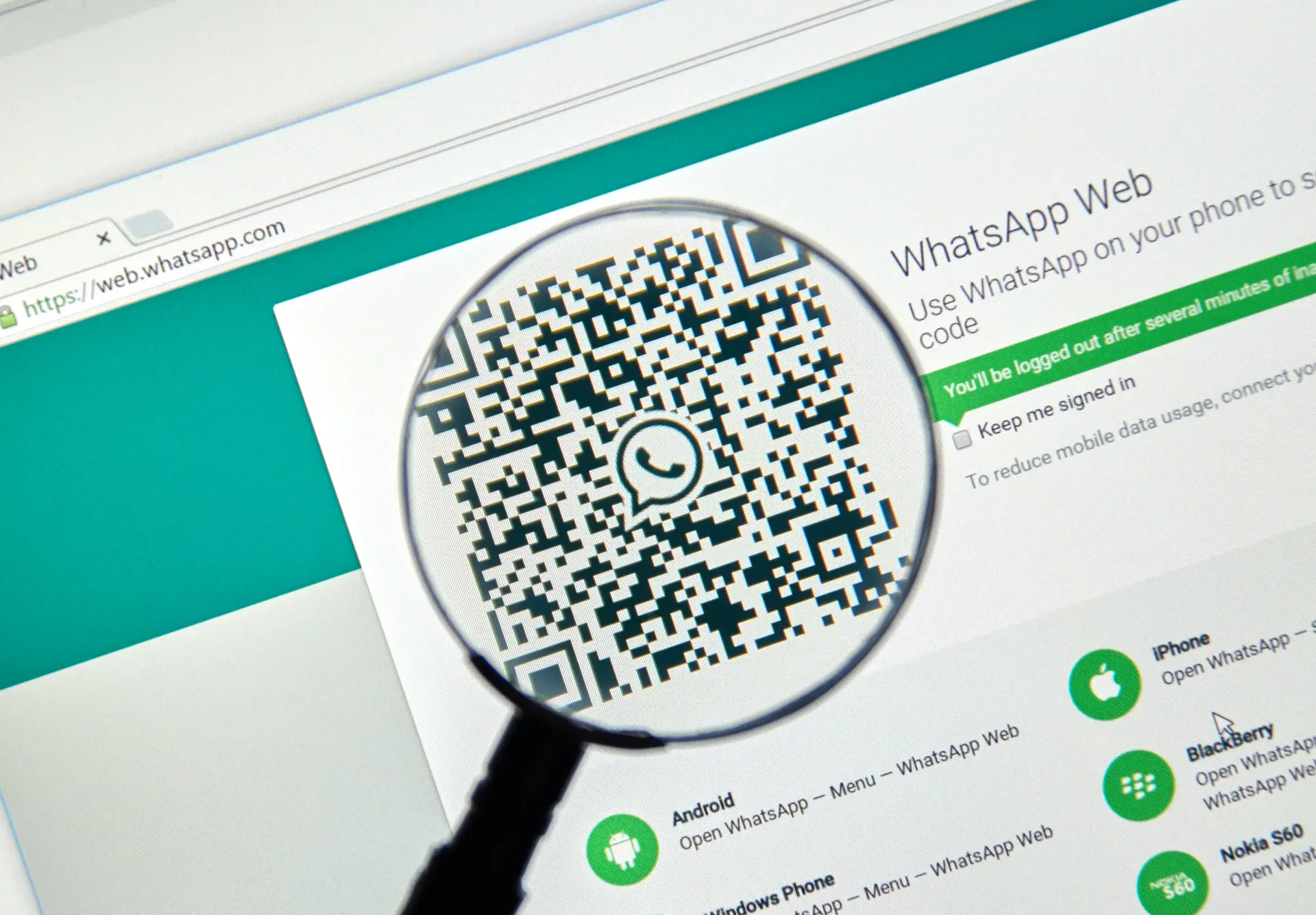Table of contents
- What is WhatsApp Web and what is it for?
- How WhatsApp Web works: a technical overview
- How to connect WhatsApp Web to your browser
- Features available on WhatsApp Web: detailed overview with examples
- How to disconnect WhatsApp Web
- Using WhatsApp Web on PC: productivity boost
- WhatsApp Web and security: what you need to know
- WhatsApp Web and multi-device: what’s new?
- Limitations and common issues of WhatsApp Web
WhatsApp Web is the browser-based version of the popular messaging app used by millions every day. It allows you to use WhatsApp on your PC or any internet-connected device with a browser, without having to constantly switch back to your phone—except for the initial setup.
In this article, you’ll find out how to connect WhatsApp Web, how it works, how to disconnect it, and how to get the most out of it on any operating system connected to the internet, including Windows, macOS, and Linux.
What is WhatsApp Web and what is it for?
WhatsApp Web mirrors your mobile app onto your browser. This means that every message sent and received on your phone also appears on your computer screen.
The goal is to let you reply, send files, listen to voice messages, and interact in chats and groups—all directly from your PC, with a wider view and the convenience of a physical keyboard.
Since 2021, WhatsApp has introduced multi-device support, allowing you to use WhatsApp Web even when your phone is offline under certain conditions, greatly improving flexibility and user experience.
How WhatsApp Web works: a technical overview
To understand how WhatsApp Web works, it’s important to know that the browser loads a synced version of the app from your account. Every command you give through the web interface is instantly relayed to your phone (or the cloud, thanks to multi-device support) and then delivered to the recipient.
When you access WhatsApp Web, a secure connection is established via a QR code. This code initiates an end-to-end encrypted session to keep your chats private and secure.
Thanks to multi-device technology, the session stays active even if the browser is closed or the phone is temporarily turned off. However, if the session remains inactive for more than 14 days, WhatsApp Web will disconnect automatically.
How to connect WhatsApp Web to your browser
Here’s how to connect WhatsApp Web in just a few simple steps:
- Go to web.whatsapp.com using any browser on your operating system connected to the internet
- A QR code will appear on the screen
- Open the WhatsApp app on your phone
- Tap the three-dot menu on Android or Settings at the bottom right on iOS
- Select Linked devices
- Tap Link a device
- Scan the QR code on your computer screen with your phone’s camera
Once scanned, your WhatsApp account will immediately load into the browser. You can now use WhatsApp Webfully and independently.
Features available on WhatsApp Web: detailed overview with examples
After learning how to connect WhatsApp Web, it’s essential to understand what you can actually do once you’re inside the interface. Although the design is minimalist, WhatsApp Web offers a powerful set of features that allow you to use WhatsApp efficiently from any computer.
Send and receive messages in real time
The core function of WhatsApp Web is real-time messaging. Every message you type on your computer keyboard is instantly sent to WhatsApp’s servers and delivered to the recipient, just like on the mobile app.
Example
You’re working on a presentation and receive a message from your client. Instead of switching to your phone, you just open the WhatsApp Web tab and reply directly using your computer keyboard. The client sees your message almost instantly.
Technical note: The message is also encrypted and synced across all your linked devices (if multi-device is enabled).
Send photos, videos, documents, contacts, and voice notes
You can easily share files on WhatsApp Web by either dragging and dropping them into the chat window or clicking the paperclip icon to attach:
- Photos and videos can be quickly dragged from your desktop
- Documents (PDFs, Word files, Excel sheets, etc.) can be uploaded and sent with a few clicks
- You can share contacts from your address book
- Voice notes can be recorded directly using your computer’s microphone
Example
You’re collaborating on a project and need to send your colleague a PDF report. You simply drag the file into the chat, and it uploads instantly. If needed, you can click the microphone icon to record a quick voice message with additional instructions.
View status updates
Although it’s a lesser-known feature, WhatsApp Web also allows you to view WhatsApp Status updates posted by your contacts. Click on the circular icon near your profile picture to open the Status view.
Example
A teammate shares a status about an upcoming company event. You can view it directly on WhatsApp Web without picking up your phone.
Get desktop notifications for each message
Once notifications are enabled, WhatsApp Web will send you desktop alerts for every incoming message, even if your browser tab is minimized.
Example
While you’re editing a document in Google Docs, a notification pops up in the bottom-right corner of your screen alerting you to a message from your boss. You can preview the content and decide whether to respond immediately or later.
Tip: You can manage these notifications by clicking the padlock icon in the browser address bar and adjusting site permissions.
Search through chats, contacts, and messages
WhatsApp Web has a powerful search bar that lets you:
- Find a contact by typing their name
- Locate messages with specific keywords
- Browse archived or active conversations
Example
You need to find the bank account number a client sent you last week. Just type “IBAN” into the search bar, and WhatsApp Web will instantly show every message that includes that keyword, helping you retrieve the right information quickly.
View all linked devices
With multi-device support, you can always check which browsers or desktops are currently linked to your WhatsApp account.
From your phone, navigate to:
Linked Devices → Here you’ll see each connected device along with the browser name, operating system, approximate location, and the last active time.
Example
You notice an unknown device logged in from another city. This could indicate an unauthorized session. You can disconnect it immediately with one tap from your phone.
Disconnect WhatsApp Web with a single click
Privacy matters. From within WhatsApp Web, click the three-dot menu (top left) and select “Log out” to end your session.
Example
You’ve been using WhatsApp Web at the public library. Before leaving the terminal, you click “Log out” to prevent others from accessing your private messages.
Alternatively, you can log out remotely from your phone:
Settings > Linked Devices > Select the session > Log out
Current limitation: no voice or video calls
At this time, WhatsApp Web does not support voice or video calls. These features are only available on the mobile app and the dedicated desktop applications (WhatsApp for Windows or macOS).
However, there are strong indications that Meta plans to implement this functionality on WhatsApp Web in future updates.
Example
You receive a voice call via WhatsApp while using Web. A notification might appear on your phone, but you won’t be able to answer it from the browser. The only options available are text chat or switching to the mobile app.
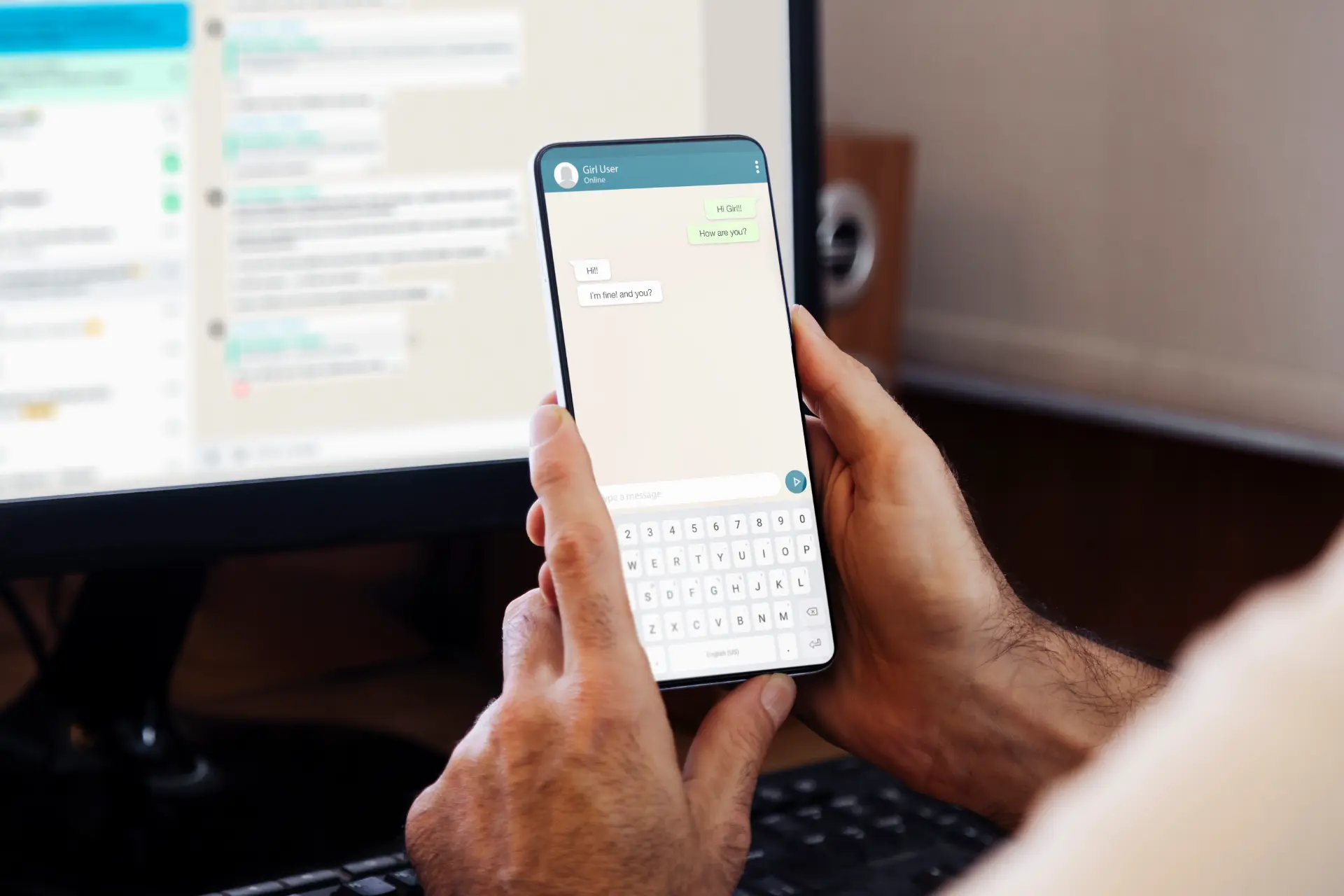
How to disconnect WhatsApp Web
Knowing how to disconnect WhatsApp Web is essential for privacy, especially when using shared or public devices. If you’re still using the connected device, click the three-dot menu at the top of the WhatsApp Web screen and select the Log out option.
To disconnect from your phone:
- Open WhatsApp on your phone
- Tap the menu (Android) or go to Settings (iOS)
- Select Linked devices
- Tap the device session you want to end
- Hit Log out
This is particularly useful if you forgot to log out of WhatsApp Web on a public computer.
Using WhatsApp Web on PC: productivity boost
Using WhatsApp Web on your PC offers major benefits for productivity:
- Faster typing with a physical keyboard
- Better overview of conversations
- Easy file transfers directly from your desktop
- Quick copy-paste of text, links, and documents
In business settings, WhatsApp Web on PC is an efficient tool for managing client chats and internal team groups.
WhatsApp Web and security: what you need to know
The connection between your phone and browser is protected by end-to-end encryption, just like the mobile app. However, here are some security tips:
- Never save sessions on public or shared computers
- Always log out after using WhatsApp Web in non-private settings
- Regularly review your linked devices list
WhatsApp also supports biometric authentication (Face ID or fingerprint) when linking a new device, adding another layer of protection.
WhatsApp Web and multi-device: what’s new?
The multi-device feature lets you use WhatsApp Web even if your phone is offline. This is helpful if your battery dies or you temporarily lose mobile coverage.
You can link up to 4 additional devices to your account. Each session will stay active for up to 14 days, even if your phone is disconnected.
This multi-device support is available on both WhatsApp Web and the desktop apps for Windows and macOS.
Limitations and common issues of WhatsApp Web
While powerful, WhatsApp Web has a few limitations:
- No voice or video calling support (yet)
- Notifications may be delayed on inactive tabs
- Requires a modern browser to function properly
- Occasionally auto-disconnects after long inactivity
If WhatsApp Web isn’t working, try these fixes:
- Check your internet connection
- Restart your browser
- Reconnect by scanning the QR code again
- Make sure the WhatsApp app is updated on your phone
Conclusion
WhatsApp Web is an incredibly useful tool for staying connected without constantly relying on your phone. Now that you understand how WhatsApp Web works, how to connect and disconnect it, you’re ready to use it efficiently on your PC.
With multi-device support and built-in security features, you can use WhatsApp Web safely and productively. Always remember to check linked sessions and log out after using it on public computers.
Questions and answers
- How do I access WhatsApp Web?
Go to web.whatsapp.com and scan the QR code from the app on your phone. - Can I use WhatsApp Web without my phone?
Yes, with multi-device support, but only if your phone was recently linked. - Is WhatsApp Web secure?
Yes, it uses end-to-end encryption, but avoid using it on shared computers without logging out. - Can I use WhatsApp Web on multiple devices?
Yes, up to 4 devices thanks to multi-device support. - How do I disconnect WhatsApp Web remotely?
Open WhatsApp on your phone, go to Linked devices, and tap Log out. - Does WhatsApp Web support calls?
No, voice and video calls aren’t supported yet. - Will I get message notifications on WhatsApp Web?
Yes, if you enable desktop notifications in your browser. - What if WhatsApp Web isn’t working?
Check your internet, restart your browser, or rescan the QR code. - Can I use WhatsApp Web on any OS?
Yes, as long as your operating system is connected to the internet and uses a compatible browser. - What does “Log out” mean on WhatsApp Web?
It’s the option to disconnect WhatsApp Web from the device you’re using.