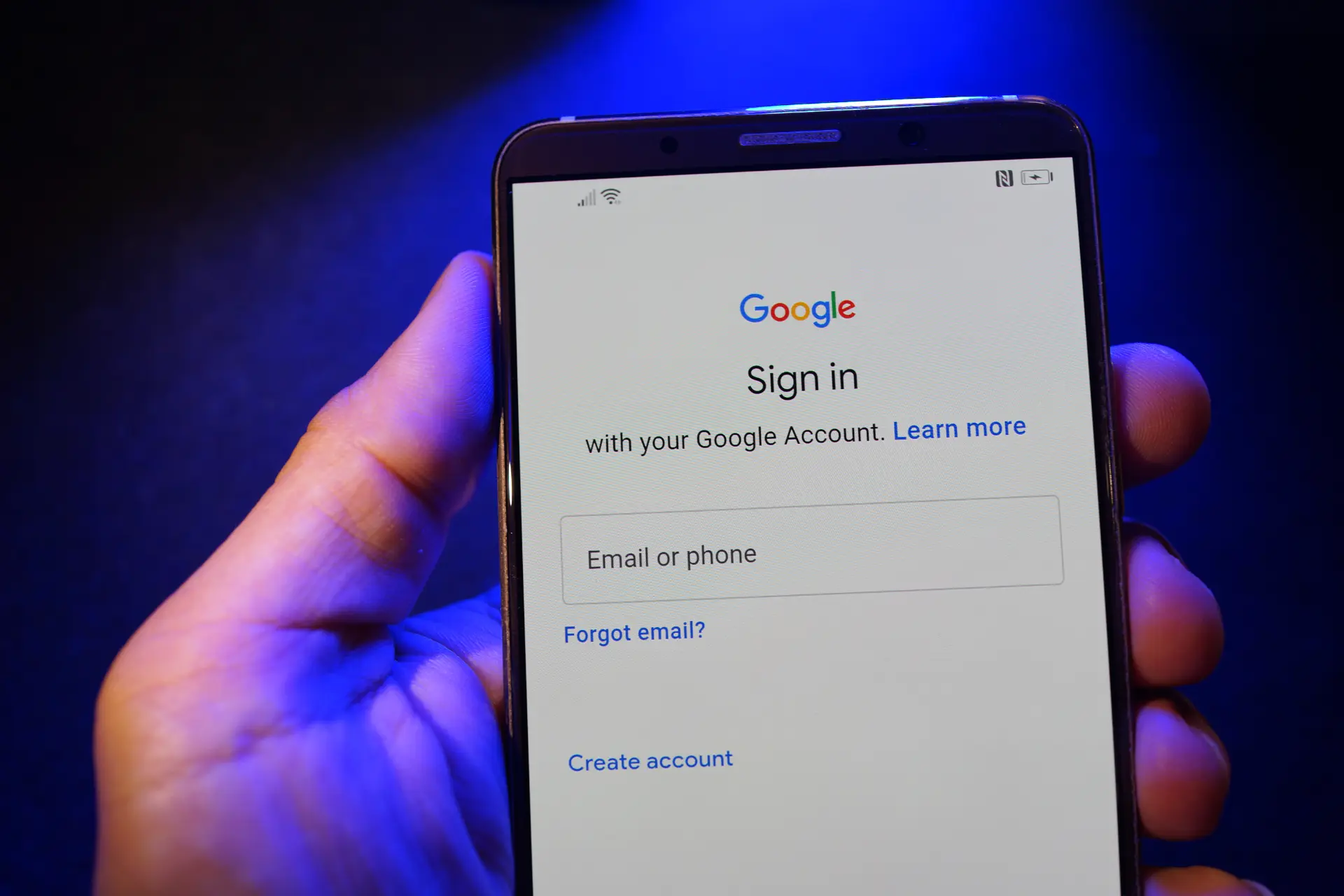Table of contents
- Why protecting your Google account is essential
- How many people use a Google account
- How to keep your Google account secure
- Digital awareness and prevention
Your Google account has become the digital hub of your online life.
From managing your emails with Gmail to syncing files on Google Drive or accessing your Android device, your account stores a vast amount of sensitive and personal data. Securing it isn’t just good practice, it’s essential.
In this article, we’ll explore why protecting your Google account is important, how many people use it daily, and what steps you can take to keep it secure, with up-to-date, actionable advice.
Why protecting your Google account is essential
Today, your Google account is no longer just a way to access your email—it has become your central digital identity.
A breach doesn’t simply mean losing access to Gmail or Google Drive; it can compromise your entire ecosystem of connected data and services, putting both your personal life and professional activities at serious risk.
A compromised account can be exploited to carry out a wide range of malicious actions:
- Send phishing emails to your contacts while impersonating you;
- Access financial services connected via “Sign in with Google”;
- Delete or tamper with critical documents on Google Workspace;
- Invade your privacy through Google Photos or your Google Maps history;
- Download full backups of your Android phone, including messages, photos, app data, and saved credentials.
The severity of the threat increases due to the deep integration of Google services into our daily routines. With just a few clicks, an attacker could gain access to a wealth of sensitive information, such as:
- Private conversations in Gmail;
- Personal or business documents on Google Drive;
- Synced contacts from your phone;
- Browsing history and preferences saved in Chrome;
- Logins to social media or banking apps via federated sign-in.
Thanks to single sign-on functionality, a hacker with access to your Google account can often log in to other services linked to it.
This means one breach can trigger a chain reaction of compromises across multiple platforms—ranging from collaboration tools to personal cloud storage.
There’s also the danger of identity theft. An attacker could impersonate you online, solicit money from your contacts, post harmful content, or gain access to tools like Google Ads or Google Analytics to sabotage business operations.
In extreme cases, losing access to your Google account can lead to legal consequences and reputational damage.
Our personal data has become a valuable asset, and cybercriminals know it. That’s why attacks on Google accounts are growing more frequent and more sophisticated: from spear phishing emails and credential-stealing malware, to social engineering tactics designed to trick you into giving away your access.
In short, securing your Google account means defending the digital core of your life.
It means preventing a single breach from threatening your security, your identity, and your peace of mind. And in a world where so much of who we are lives online, we simply can’t afford to be careless.
How many people use a Google account
According to Google’s 2023 data, Gmail has over 1.8 billion monthly active users, and more than 2 billion Android devices are active worldwide. Google Workspace, used by businesses, schools, and governments, counts over 6 million active paying customers.
With such widespread usage, every single Google account is a potential cybercriminal target. This global scale makes Google account security critical for individuals and organizations alike.
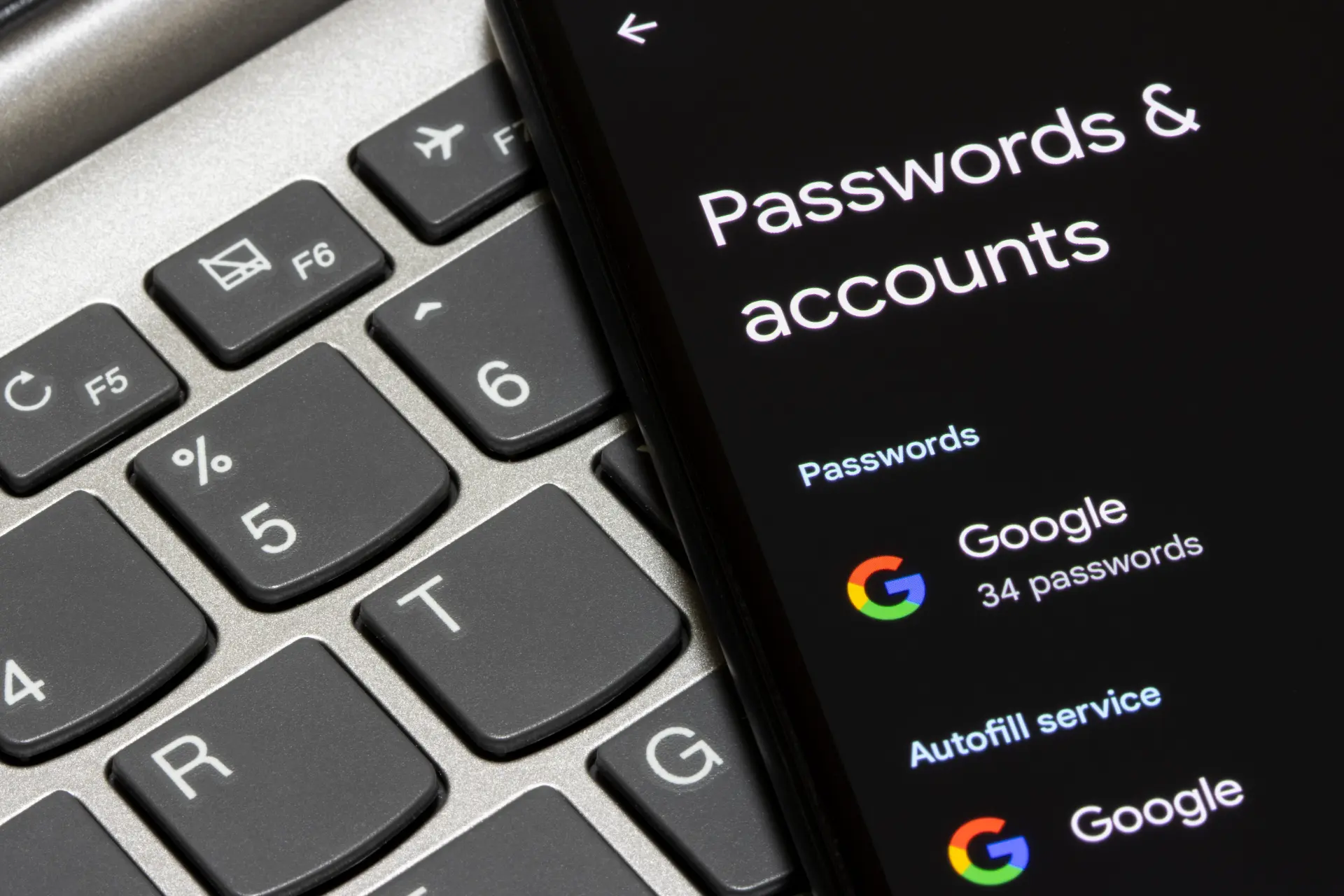
How to keep your Google account secure
Securing your Google account doesn’t require advanced technical skills—just some practical habits and a bit of digital awareness. In a world where your online identity is as valuable as your wallet, a few simple steps can make the difference between staying safe and becoming a victim of cybercrime.
Enable Two-Factor Authentication (2FA)
The first and most effective measure is enabling two-factor authentication (2FA). It adds an extra layer of security beyond your password by requiring a temporary code generated by an app such as Google Authenticator, Authy, or Microsoft Authenticator.
How to set it up:
- Go to https://myaccount.google.com/security
- Under “Signing in to Google,” click 2-Step Verification
- Follow the steps to add a phone number or set up a security key
You can also use a physical security key like YubiKey or Titan Security Key for maximum protection—especially recommended for journalists, executives, and high-risk profiles.
Use a strong, unique password
A strong password is the second pillar of security. It should be long (at least 12 characters), include uppercase and lowercase letters, numbers, and symbols, and never be reused across different platforms.
- Avoid weak passwords like 12345678, password2024, or your name + birthday.
- Use strong, randomly generated passwords like: X4%mNp#vT1$czA7qW2lK
Use a password manager
A password manager helps you generate and store strong, unique passwords for each site. Some of the most reliable tools are:
- Bitwarden (open source and free)
- 1Password (widely used by teams and businesses)
- LastPass (popular, but had past security issues)
- KeePassXC (for advanced users who prefer local storage)
Many of these tools also monitor data leaks and alert you if your credentials appear in breach databases like Have I Been Pwned.
Perform a Google security checkup
Google provides a built-in tool to review your security status: https://myaccount.google.com/security-checkup
Through this dashboard, you can:
- Review and remove suspicious devices
- Log out from old sessions
- Change compromised passwords
- Verify if 2FA is enabled
- Review apps with account access
Review third-party app permissions
Another overlooked risk is third-party apps with access to your Google account. Even legitimate apps can become a threat if they’re acquired or compromised.
Check your permissions here:
- https://myaccount.google.com/permissions
- Remove apps you no longer use or don’t recognize.
- Only grant minimum required access.
Example
If a browser extension asks for full Gmail access just to send notifications—be cautious. That’s excessive.
Turn on security alerts
Enable security alerts so Google notifies you whenever:
- A new device or location logs into your account
- Your password is changed
- A new access token is granted
Check your notification preferences here:
- https://myaccount.google.com/notifications
- Ensure that notifications are turned on for all suspicious activities.
BONUS: use API to monitor account access (advanced users)
If you’re technically inclined or managing security for a team, you can monitor Google account access programmatically via API. Here’s a basic example using the Google Admin SDK:
curl \
-H "Authorization: Bearer [ACCESS_TOKEN]" \
"https://admin.googleapis.com/admin/directory/v1/users/me/tokens"You’ll need to enable Google Workspace Admin APIs and have proper permissions.
In summary, securing a Google account is now a must for anyone who wants to protect personal data, work and reputation. It only takes a few steps to greatly raise the level of security and sleep soundly.
Digital awareness and prevention
When we talk about cyber security, we often focus on technical tools: software, antivirus, passwords. But the first and most important layer of protection is the user’s awareness.
Recognizing risks, understanding how digital threats work, and developing healthy online habits is just as important—if not more—than any firewall or security software.
Learn to recognize phishing (and its variants)
One of the most common and dangerous threats is phishing, i.e., the attempt to trick you into providing personal information (such as your Google account credentials) through fake emails, text messages or web pages.
A well-crafted phishing attempt can closely resemble a genuine Google communication. Here are a few red flags to look out for:
- Suspicious sender email address: For example, security.google.verify@gmail.com is not official.
- Fake URLs: Instead of accounts.google.com, you might see accounts-gooogle.com or google.security-alerts.info.
- Scare tactics: “Your account will be deactivated in 24 hours unless you verify.”
- Requests to enter your credentials on a non-Google website.
Real-world example
You receive an email saying: “We’ve detected suspicious activity. Click here to verify your Google account.” The link redirects to http://google-account-security-check.com. It may look convincing, but it’s a trap designed to steal your credentials.
Pro tip
Never click on links in emails. Instead, open your browser manually and go directly to https://myaccount.google.com.
Enable Google advanced protection
For high-risk individuals—such as journalists, activists, researchers, or politicians—Google offers an extra-secure solution: the Advanced Protection Program.
This free service provides enhanced protection using physical security keys, blocks access from less secure apps, and offers ongoing monitoring for suspicious activity.
Learn more and enroll here: https://landing.google.com/advancedprotection/
Once enabled, the account can only be accessed using FIDO2-compliant security keys, such as YubiKey or Titan Security Key, and bypassing 2FA via SMS or backup codes is no longer allowed.
Use case
A freelance journalist reporting from politically unstable regions uses Google Advanced Protection to ensure that even if their phone is stolen, their Drive, Gmail, and Photos remain inaccessible.
Keep your devices updated
Another critical but often neglected habit is keeping all your devices up to date—especially those used to access your Google account. This includes:
- Your web browser (Chrome, Firefox, Safari, etc.)
- Your operating system (Windows, macOS, Android, iOS)
- Any connected apps (email clients, backup tools, calendar apps)
Updates frequently contain security patches that fix known vulnerabilities. Leaving devices outdated is like leaving a side door open to your digital life.
Practical example
You’re using an outdated version of Google Chrome on your Windows PC. A remote exploit targeting that specific version can let an attacker steal session cookies—letting them log in to your Google account without even knowing your password.
Tip
Enable automatic updates and set a monthly reminder to manually check for pending patches.
Cyber awareness = daily prevention
Cyber security culture is built on everyday habits and a mindset of proactive prevention. It means questioning anything that seems urgent, strange, or too good to be true. It also means only using official platforms and secure tools.
Small steps can make a big difference:
- Avoid public Wi-Fi networks that aren’t password-protected
- Don’t save passwords in browsers on shared devices
- Use incognito mode when accessing sensitive accounts on unfamiliar machines
- Regularly review your account’s login history and device activity
Frequently asked questions
- How can I tell if my Google account has been hacked?
Check your account’s Security section for recent activity. Unfamiliar devices or locations are a red flag. - What happens if I lose access to my Google account?
You can recover it using Google’s recovery system with your linked phone number or email. Make sure these are up to date. - What is two-factor authentication?
It’s a method that adds a second layer of security. Besides your password, you’ll need a code sent to your device or generated by an app. - What’s a good password for my Google account?
It should be long, complex, and unique—using a mix of letters, numbers, and symbols. Avoid using personal information. - Can I use the same Google account on multiple devices?
Yes, but make sure to monitor activity and remove devices you no longer use through your account settings. - How do I remove apps connected to my Google account?
Visit https://myaccount.google.com/permissions and revoke access to apps you don’t recognize or need. - What are hardware security keys?
They’re physical devices, like YubiKey, that provide ultra-secure access. Google supports these for its Advanced Protection Program. - Is it safe to save my Google password in the browser?
Only if the device is personal and secured with a password. Otherwise, use a dedicated password manager. - How do I get alerts for suspicious activity?
Enable security alerts in your Google account settings. You’ll get emails or messages if something unusual is detected. - What should I do if I click on a phishing link?
Change your password immediately, enable two-factor authentication, and review account activity. Contact Google support if needed.